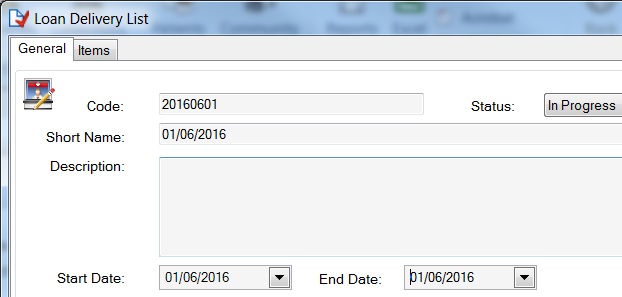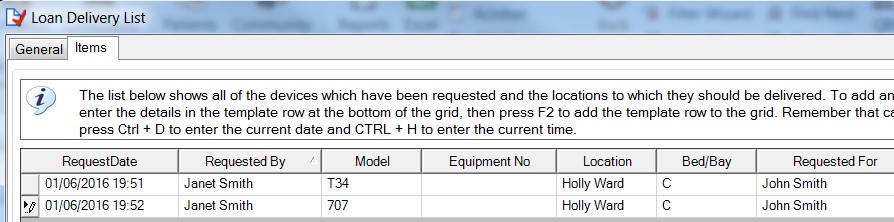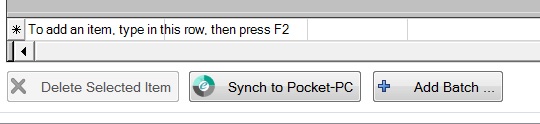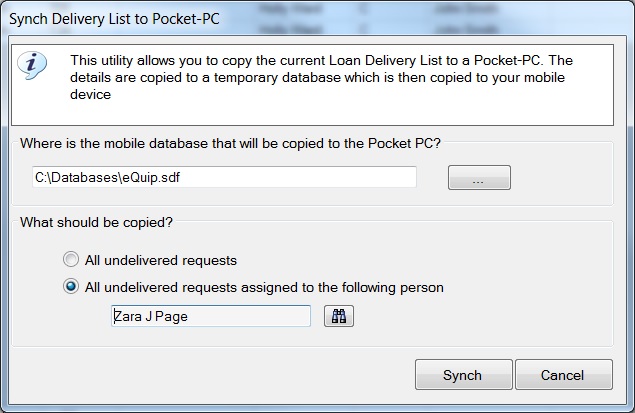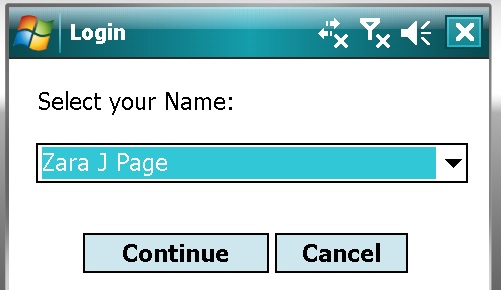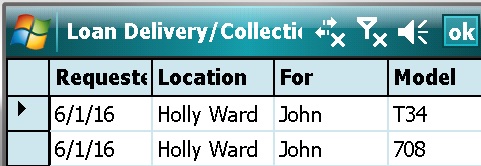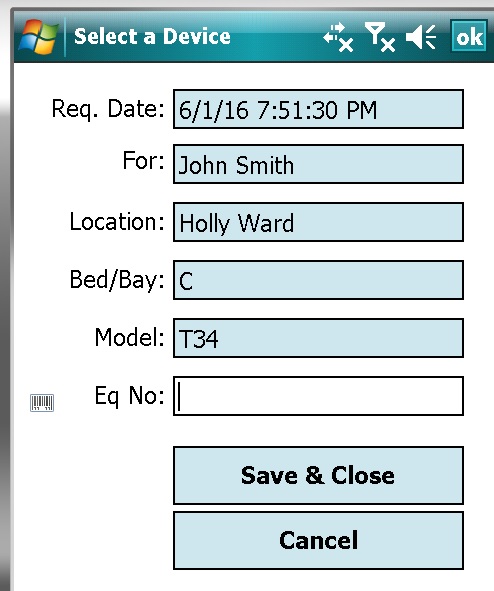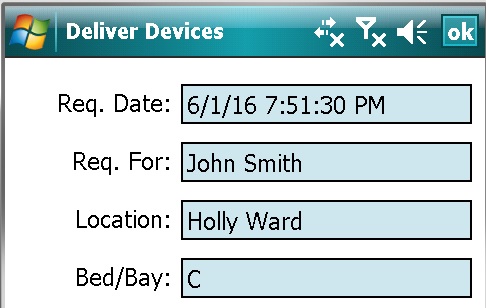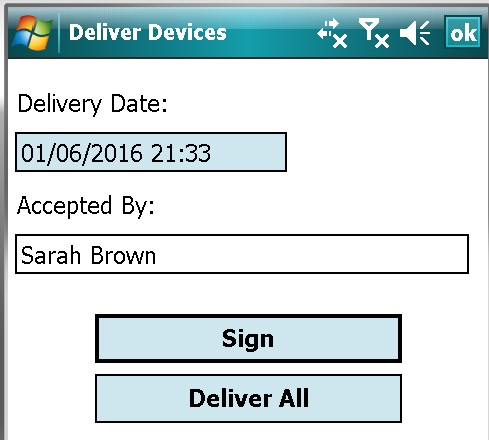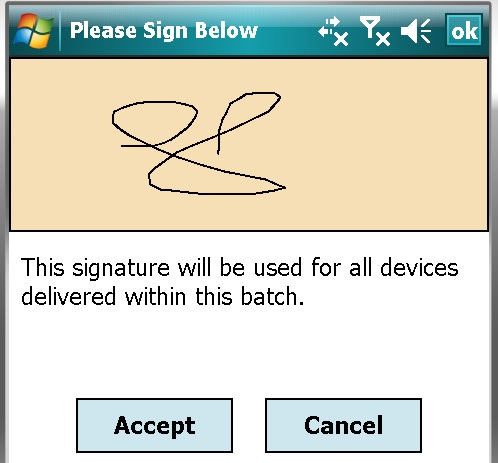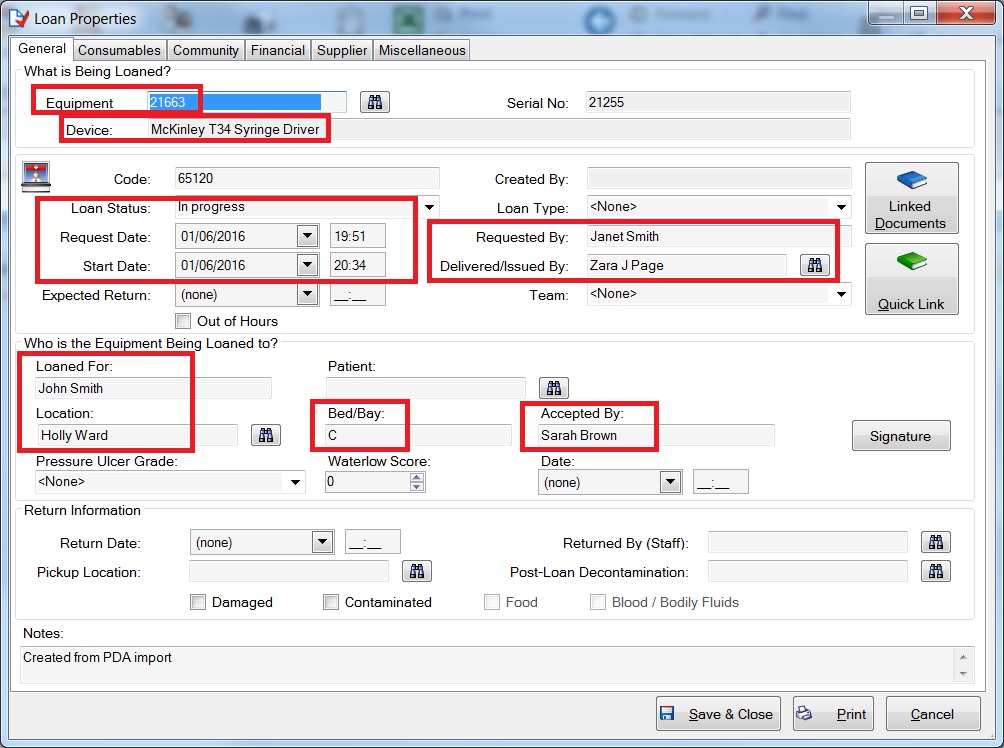After a recent meeting of the Pocket-PC SIG (Special Interest Group) the process of issuing and collecting devices has been streamlined in an effort to reduce (or eliminate) paperwork. This post will deal with issuing loans. Device collection has not changed but I will post an article explaining that process shortly. Also, to stop this article from being overly long I will publish an article describing batch deliveries very soon (probably today).
In retail environments there is a separation between what is known as “picking” and delivery. Picking is the act of choosing the items to be delivered. The Pocket-PC Loan Manager application now supports both picking and delivery. When you order your groceries on-line the person who picks the items to satisfy your order is not necessarily the same person who delivers them.
The Loan Delivery List is at the heart of the Pocket-PC mechanism for issuing loans. A small library might create a single delivery list per day while larger libraries may create 1 per site, or 1 for each member of staff. The example below assumes that a small, single-site library is using a single daily delivery list.
1. Create the delivery list
This can be done daily and the list can be kept open all day with requests being added as they are received.
2. A request from a ward is received
Janet Smith has requested a T34 Syringe Driver Driver and an Argus 708 Volumetric Pump for patient John Smith in Bay C in Holly Ward. The request is logged by Zara Page, who will be delivering the devices immediately.
Aside: Some libraries do nor record patient names, just Patient No’s. In e-Quip the Requested For field is used for both, so whether your enter John Smith or 1234567 is up to you. You also have the option of recording patients using an e-Quip patient records. This tends to be done by community libraries where patient addresses are required.
a). These requests are added to the Items tab
The fields completed are:
Request Date (Ctrl+H will enter the current date & time)
Requested By
Model (mandatory)
Location (mandatory)
Bed/Bay
Requested For
Delivered By
b). The librarian then clicks the Synch to Pocket-PC button
The delivery list is saved and the following screen is displayed. This allows the user to specify a) the location of the mobile database file which will be copied to the Pocket-PC and b) the loan requests which will be copied. Note that the default is to copy only requests linked to the currently logged-in user (i.e. Zara Page)
3. The librarian then takes the Pocket-PC to the library to select (i.e. Pick) the devices
When the Loan Manager application is first run the user must select his or her name from the first screen:
All outstanding loan requests are then displayed.
The librarian must then pick individual devices for each request. To do this he simply:
a. Taps on the request
b. Scans (or types) the Equipment No (Note that a GS1 bar code can be scanned)
c. Taps Save & Close
This is repeated for each device.
4. The librarian then takes the devices to Holly Ward
Suppose that Zara hands the devices to Sarah Brown, the Ward Clerk. To deliver both devices all that is necessary is to tap any one of the open requests.
Note: tapping a loan request which has no Equipment No opens the “picking” screen while tapping a loan request with an Equipment No opens the delivery screen. The 1st tab shows the location & patient details.
a. To deliver the device(s), tap on the Delivery tab
b. Enter Sarah Brown in the Accepted By field
c. Click Sign
d. Click Accept. This closes the signature screen and sets the delivery date & time field
e. Click Deliver All – this will deliver all requests for this Location, Bed & Patient
5. The librarian returns to the library
(After possibly continuing to other locations to deliver more devices). Before returning to the library the librarian may collect devices which are no longer required. The collection process will be described in a future article.
On returning to the library the Pocket-PC can be cradled and the loan information updated. This is done using the Sync Loans from Pocket-PC application. The loan below shows one of the 2 loans delivered by Zara Page using the Pocket-PC.
The synchronisation process also updates the delivery list to show that loans have been created.