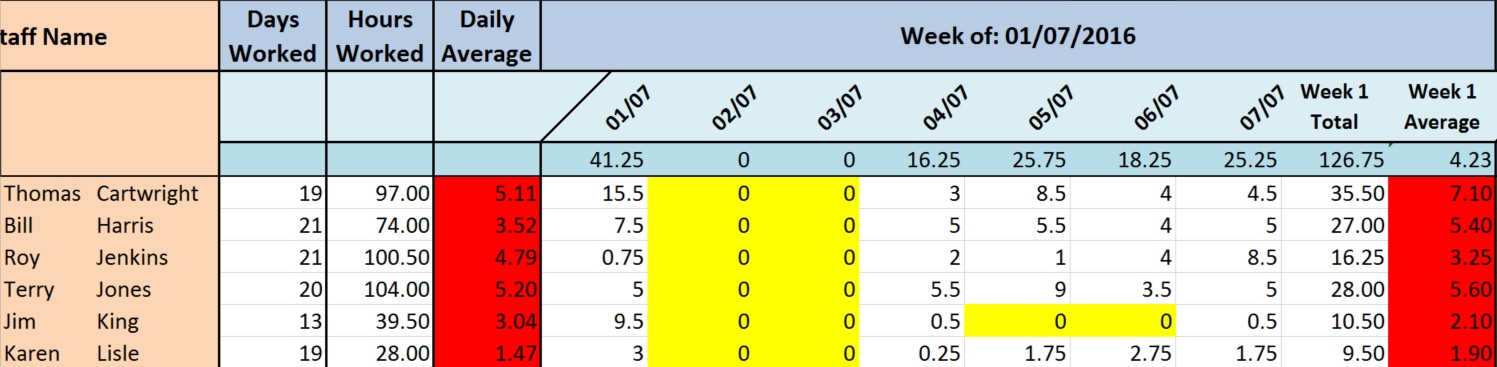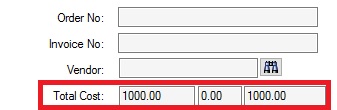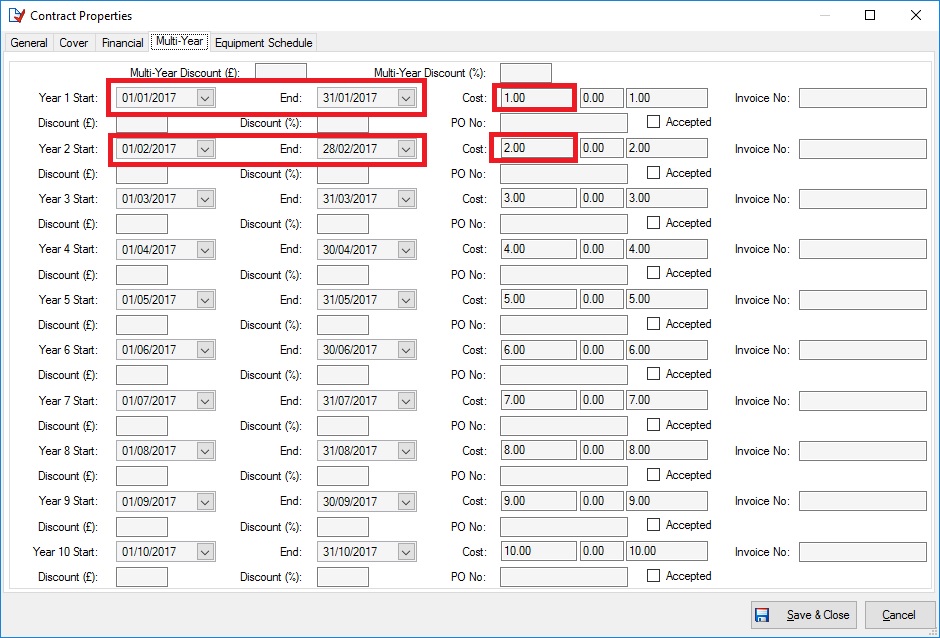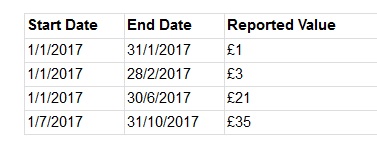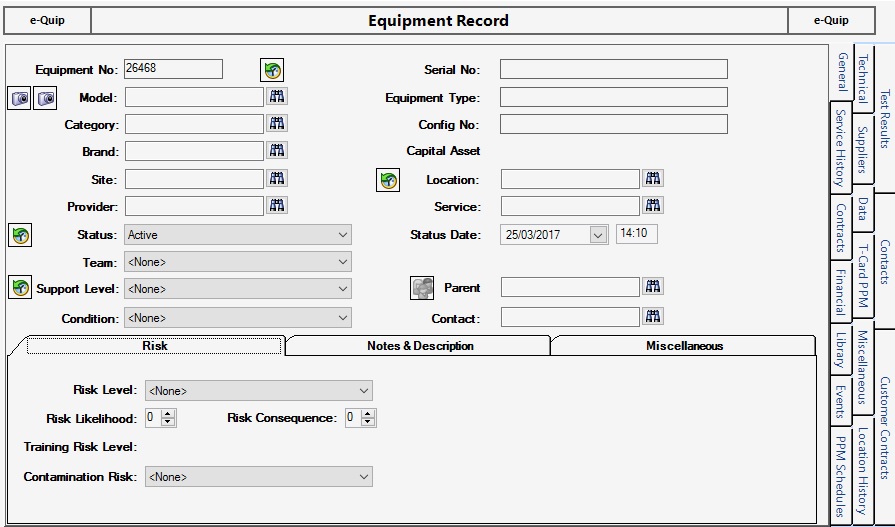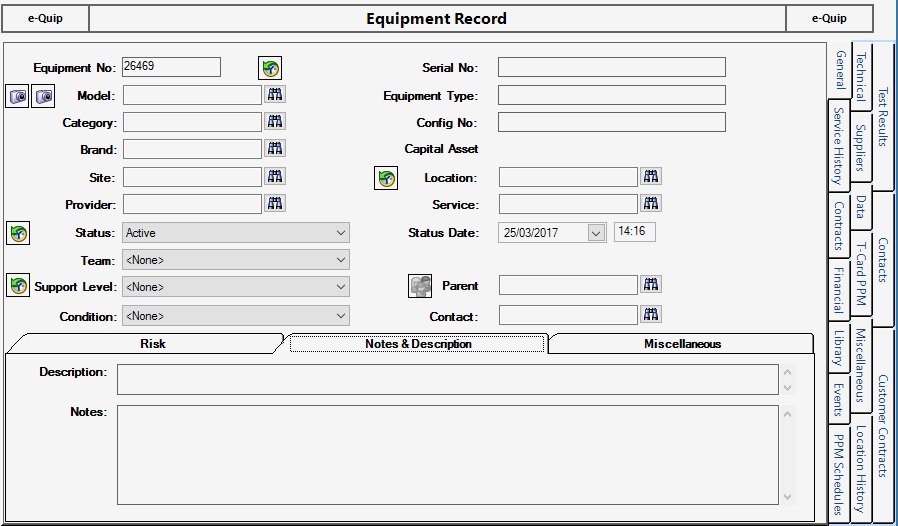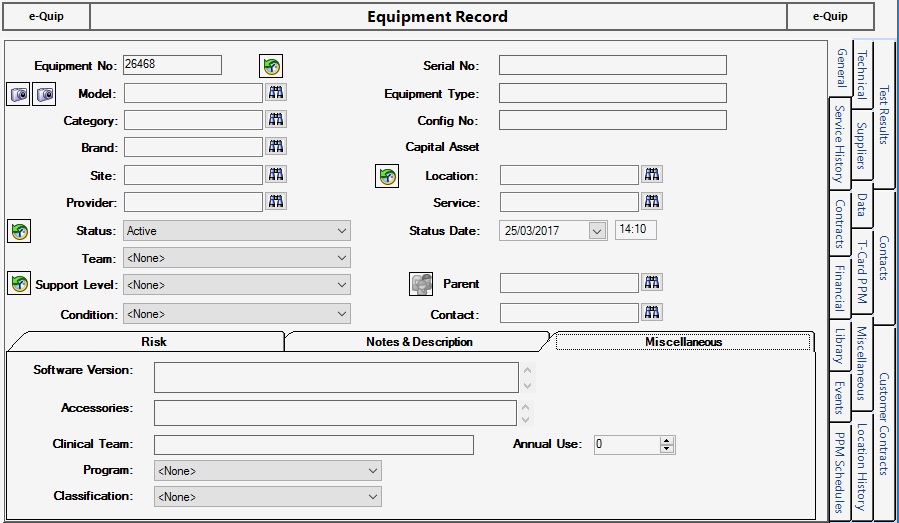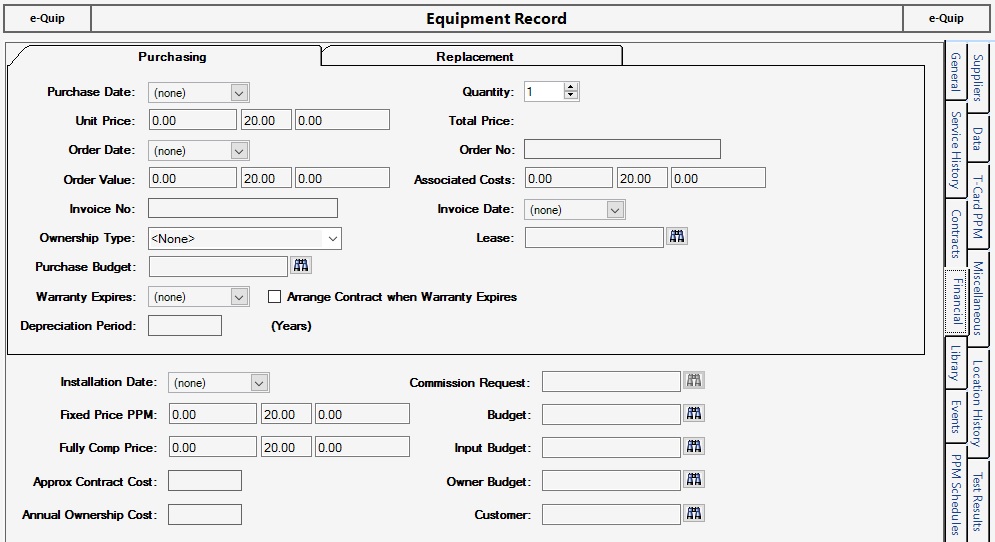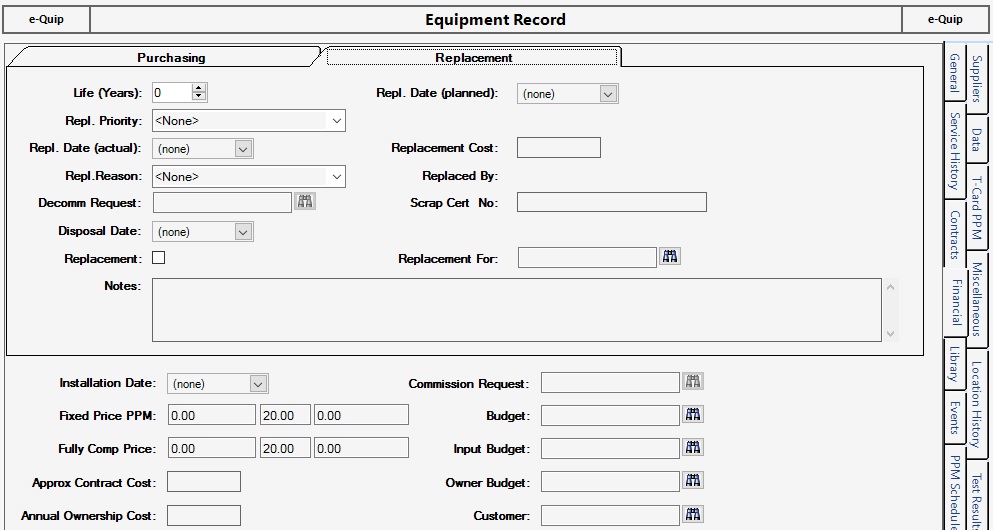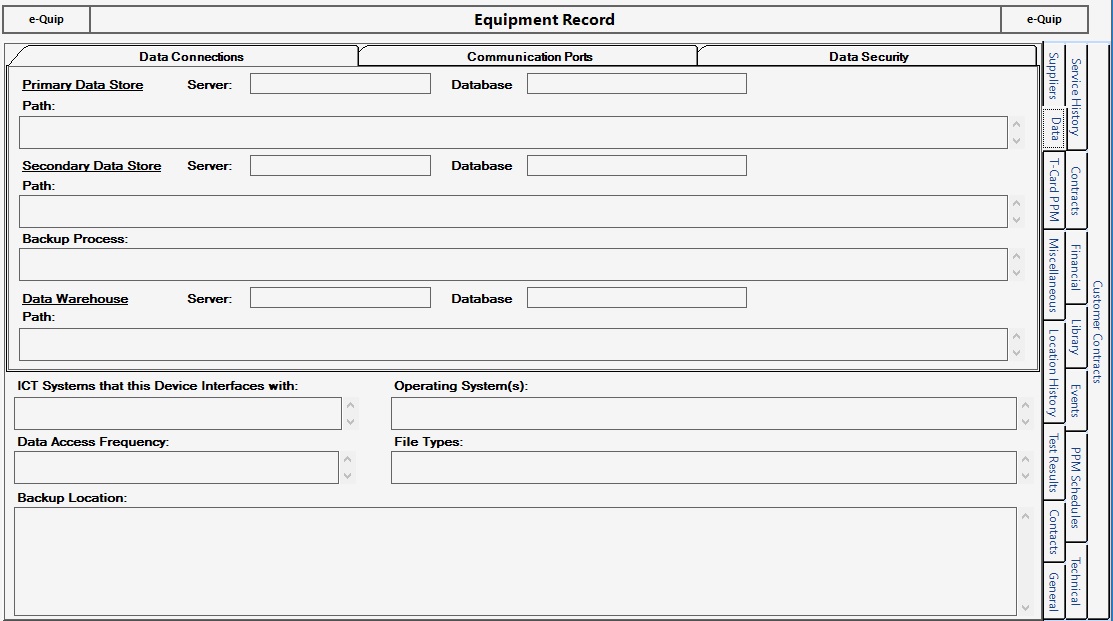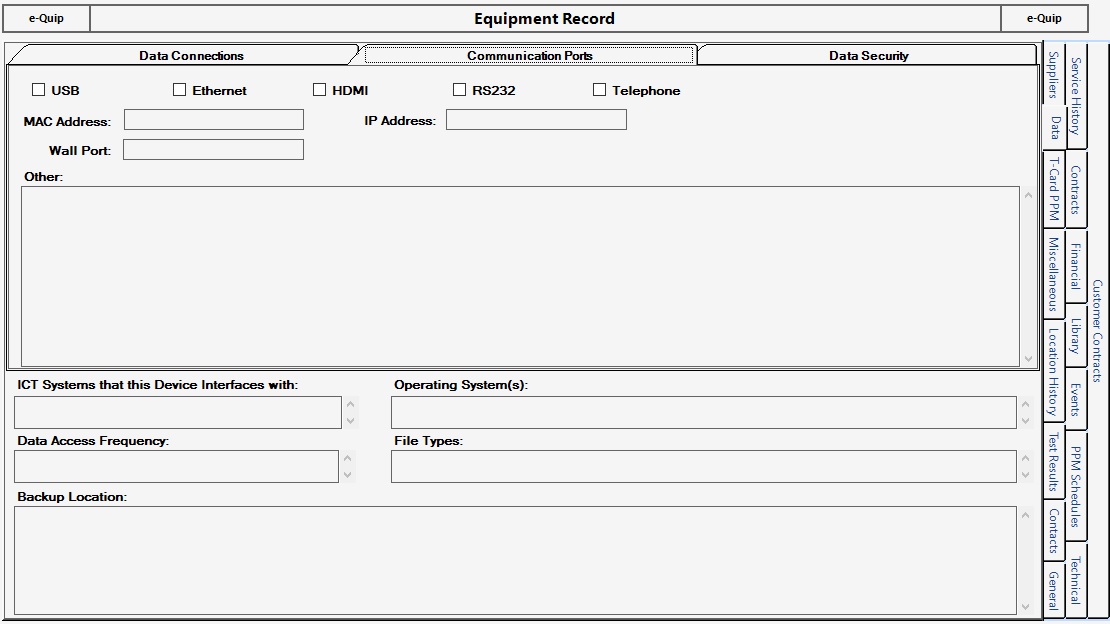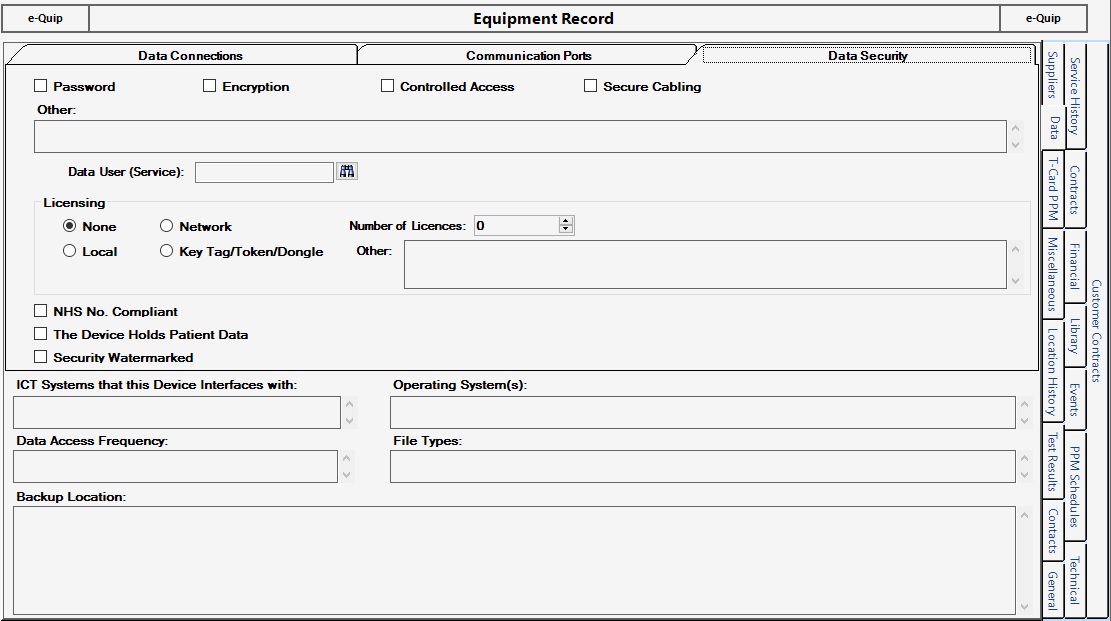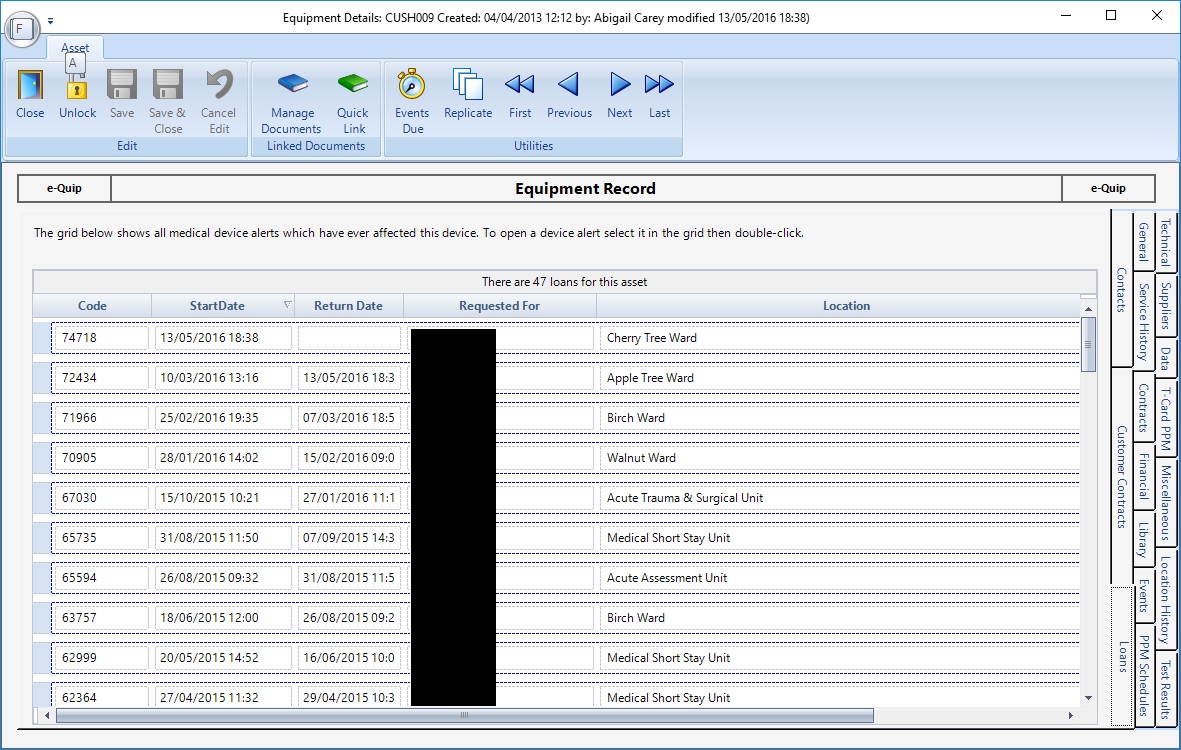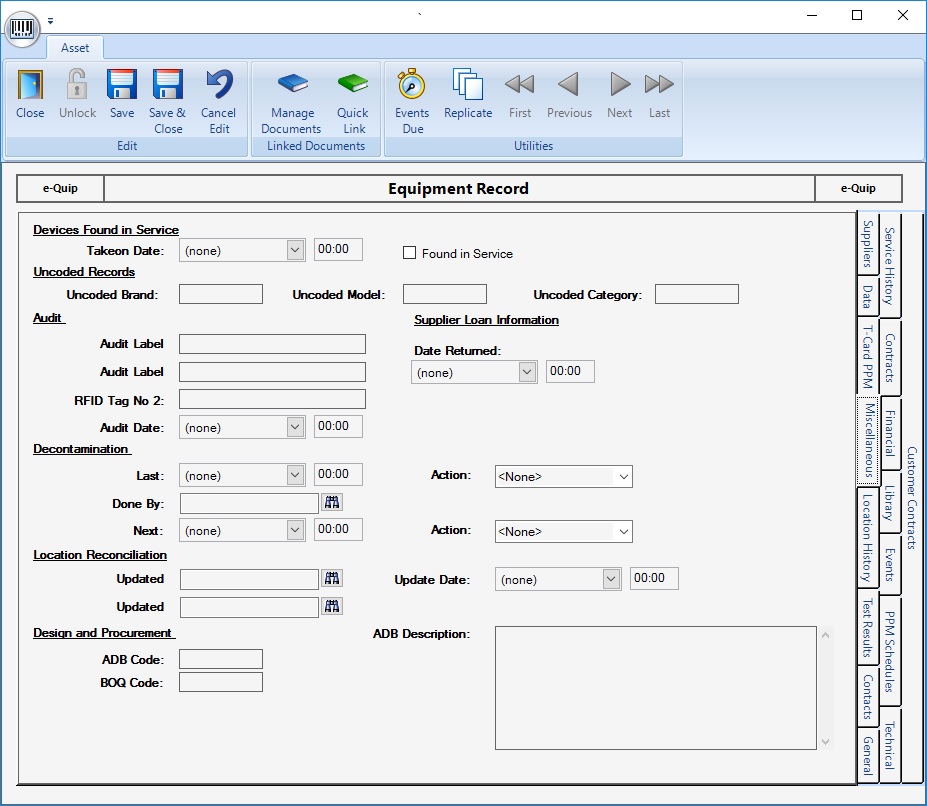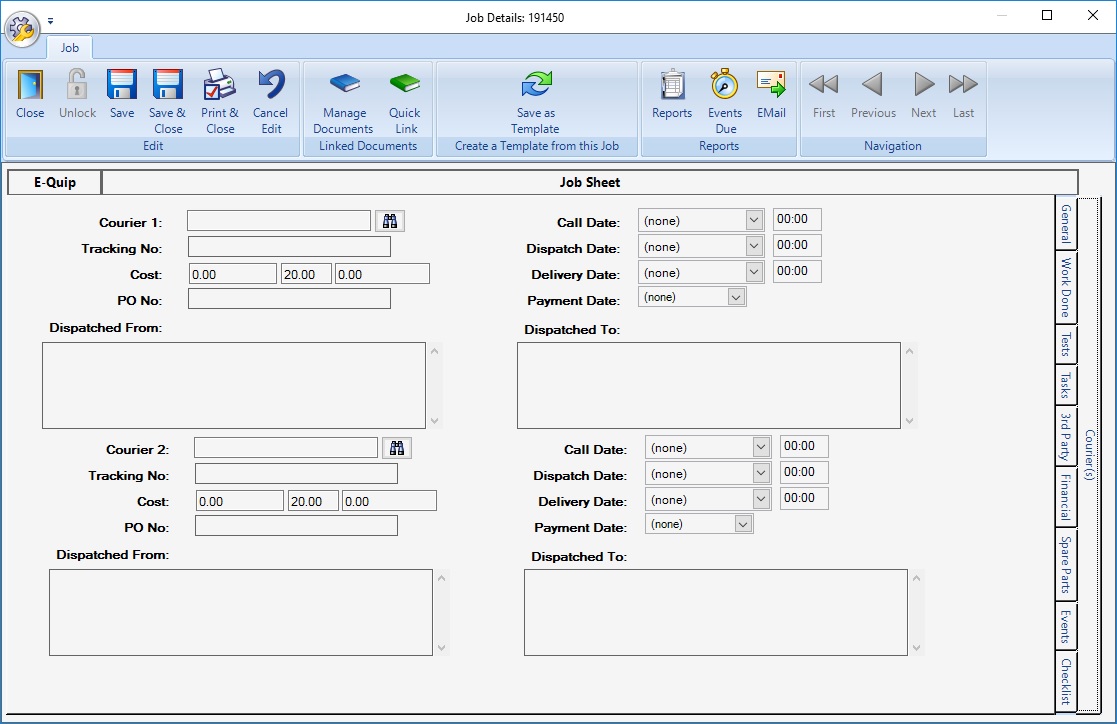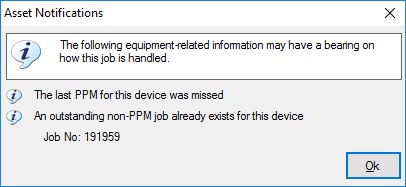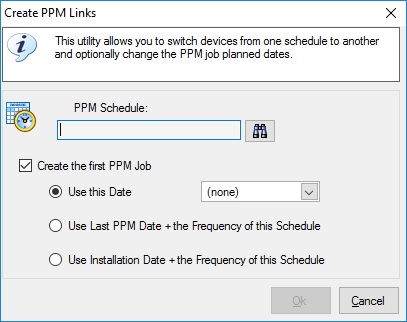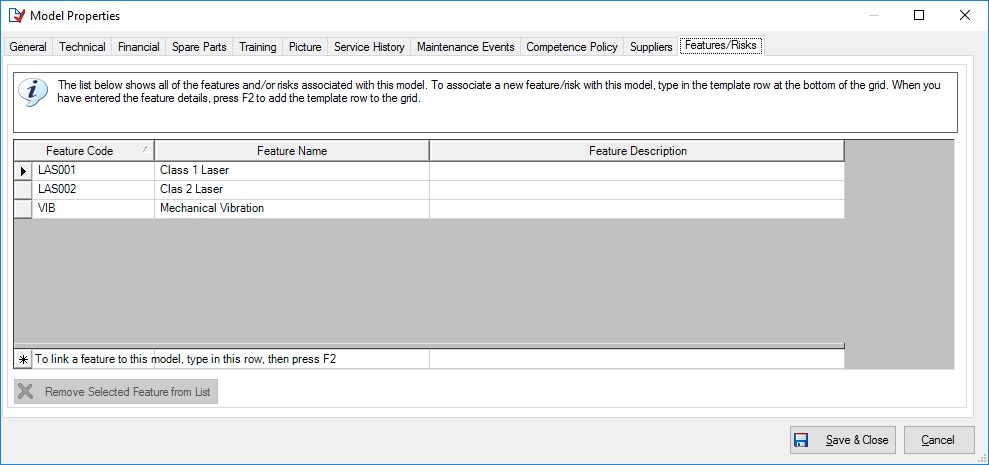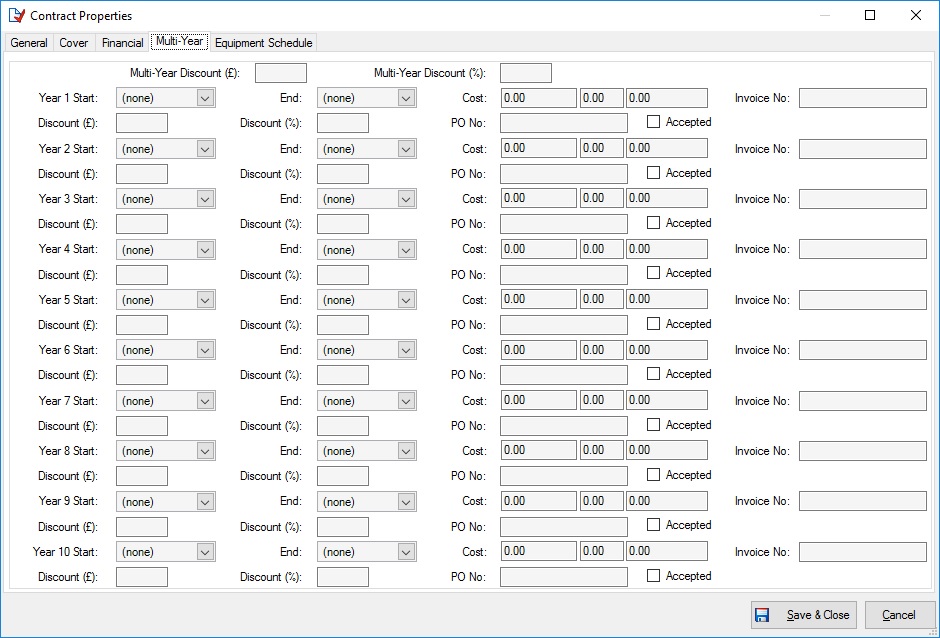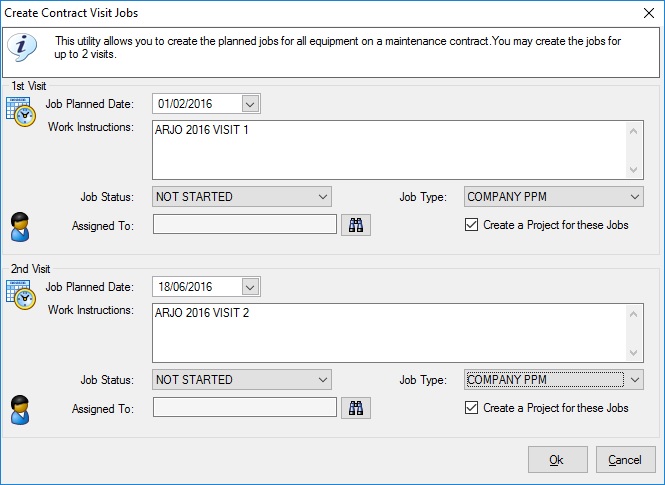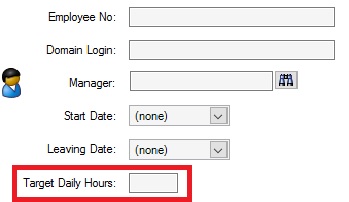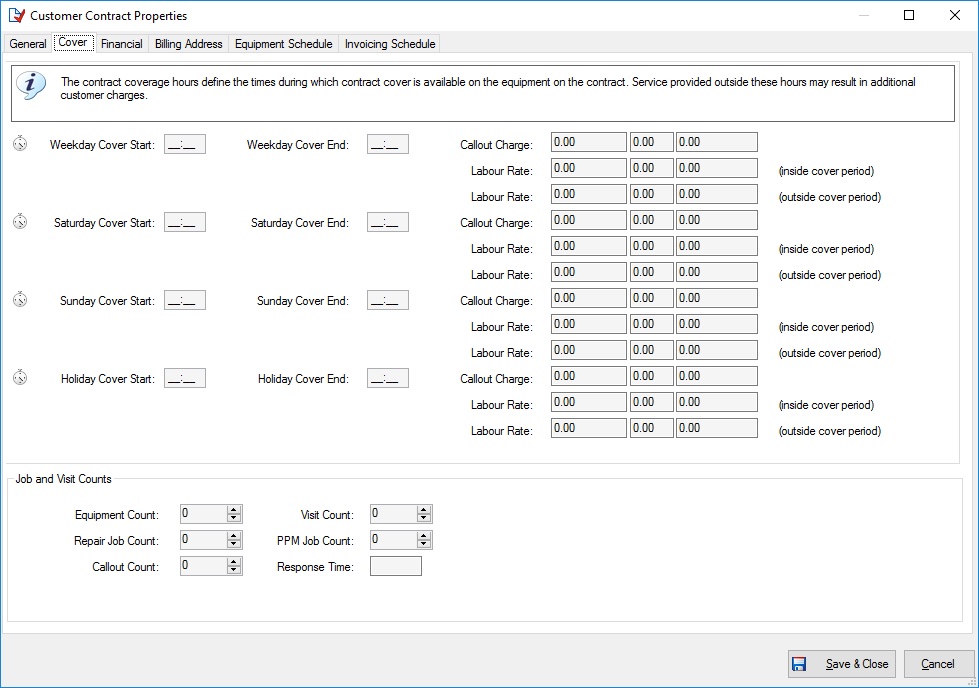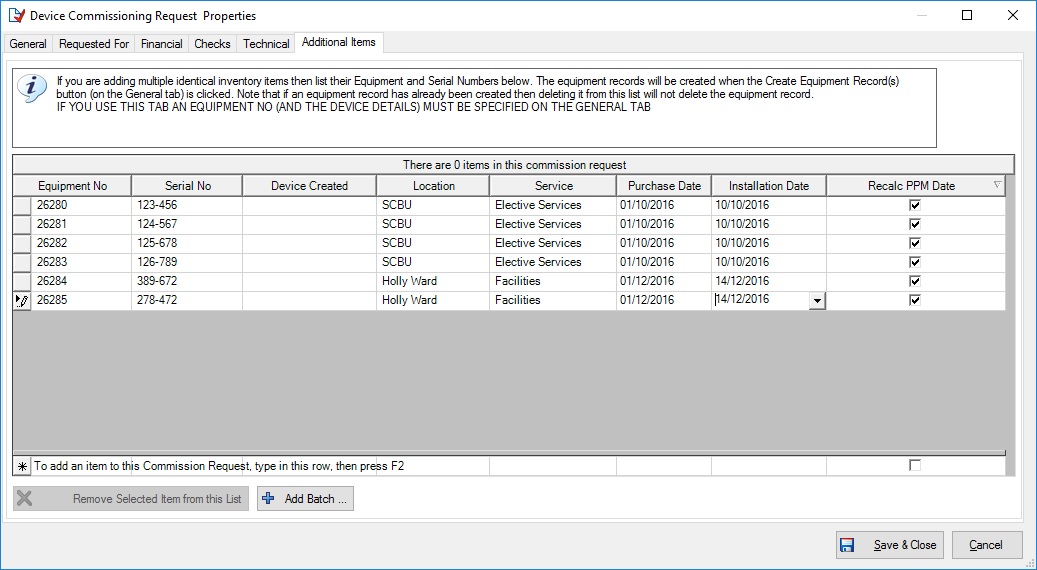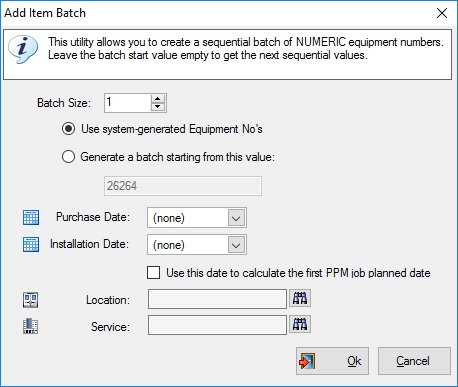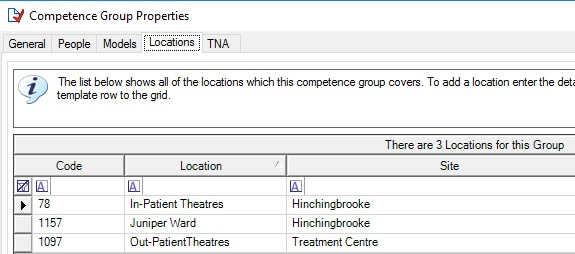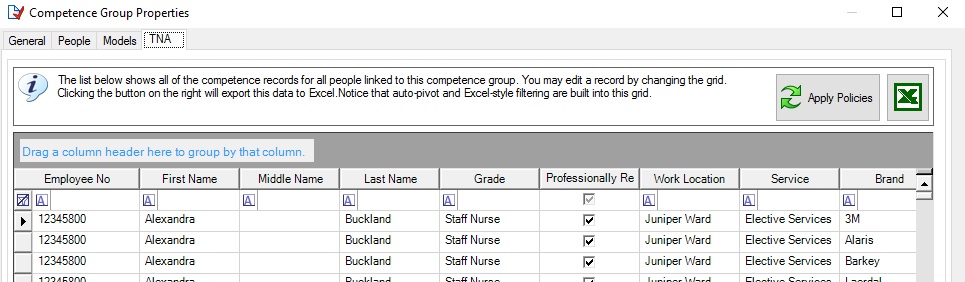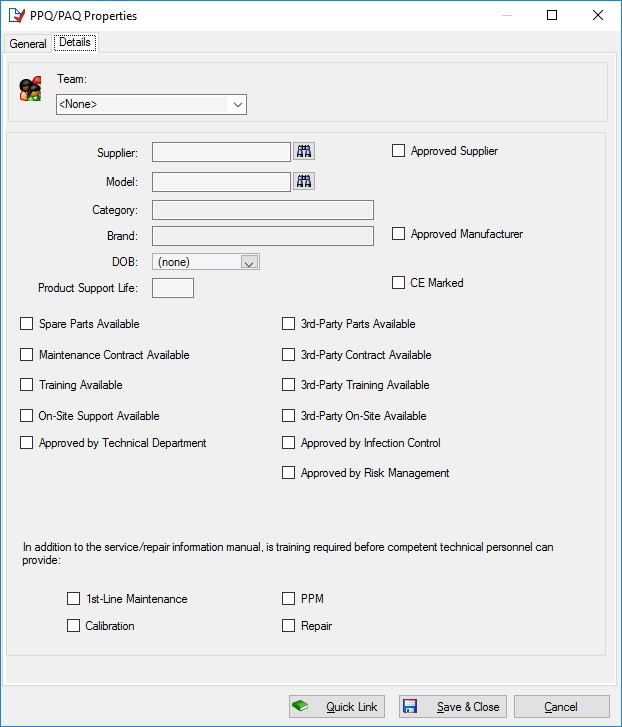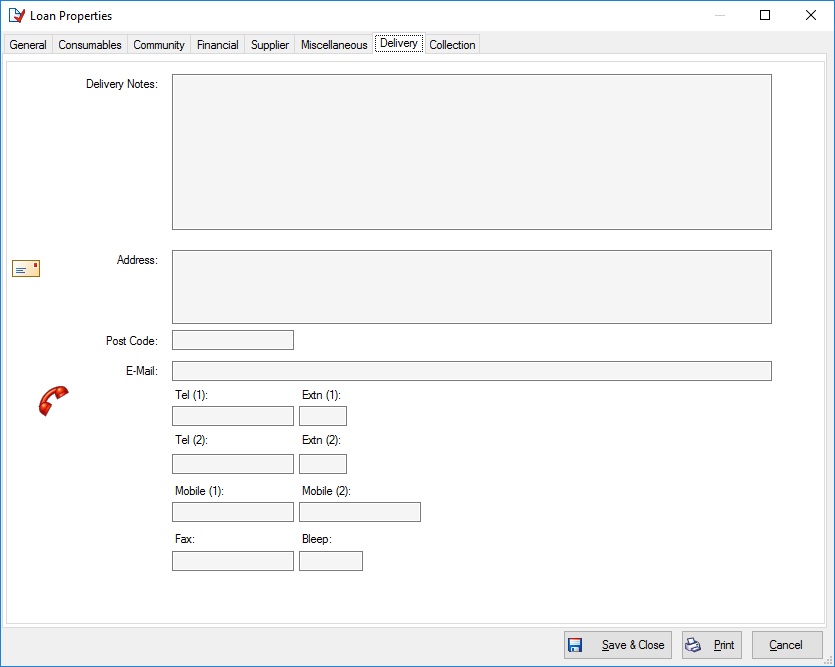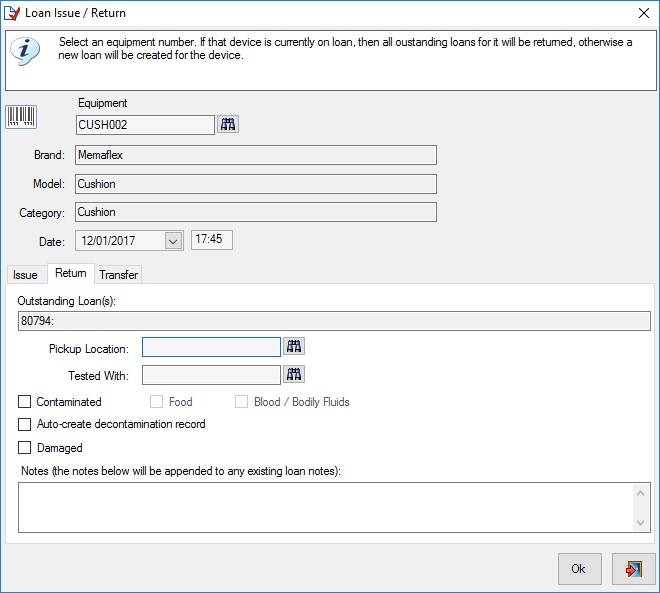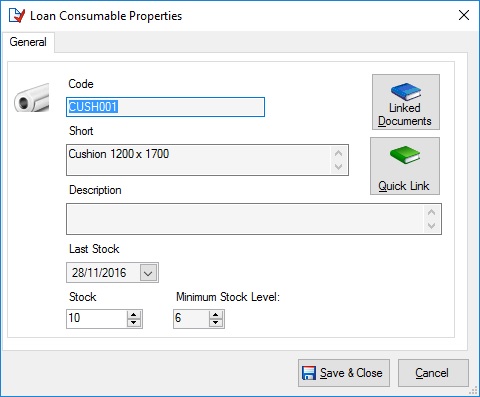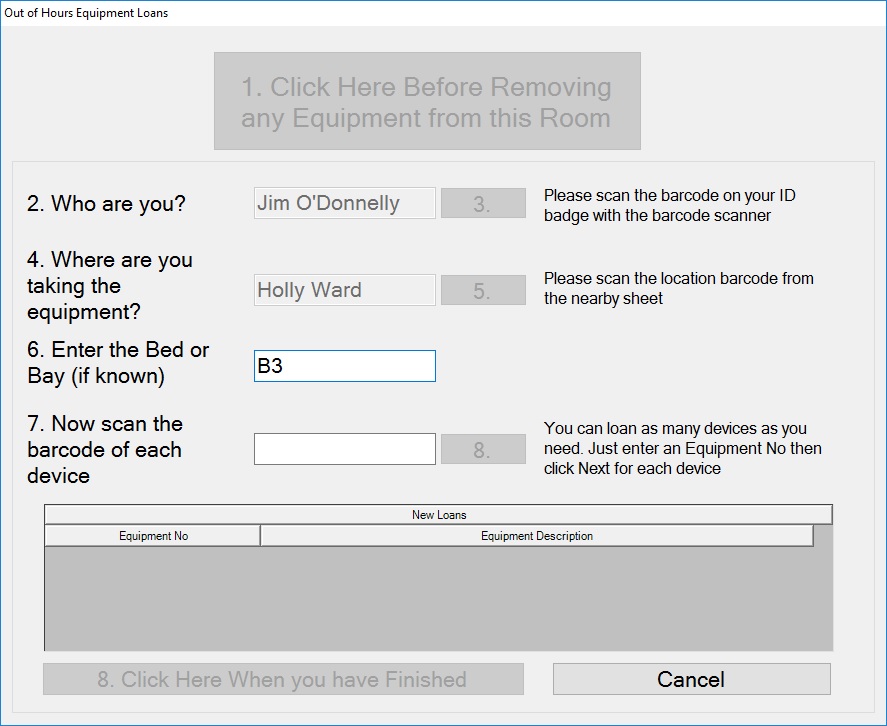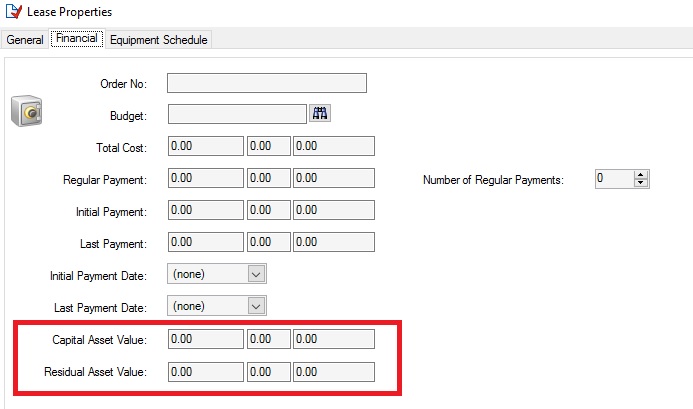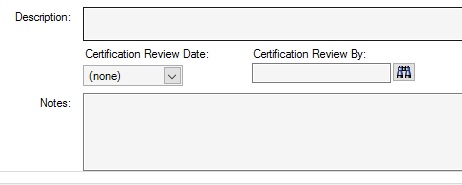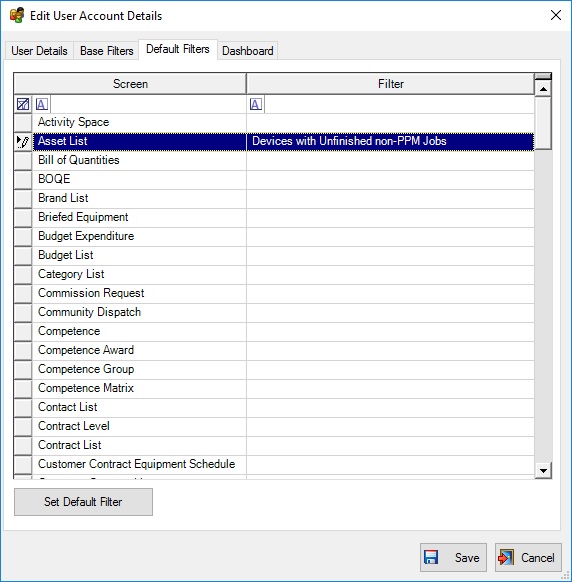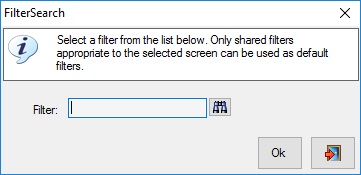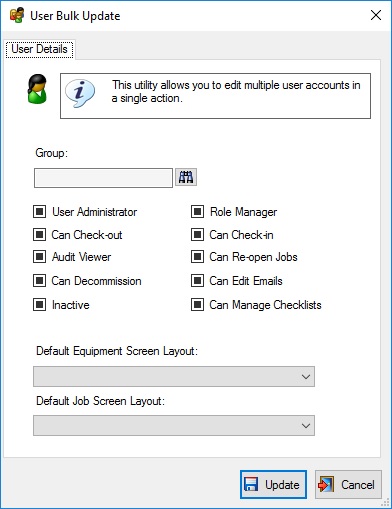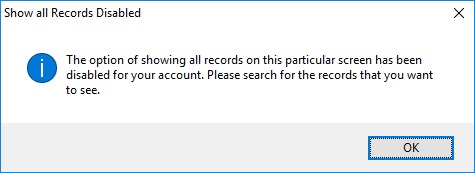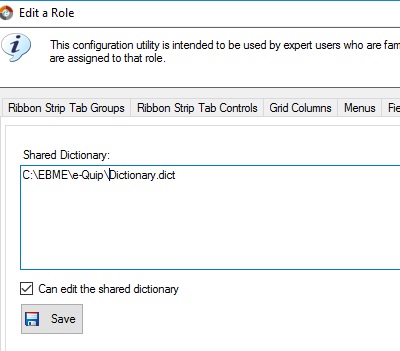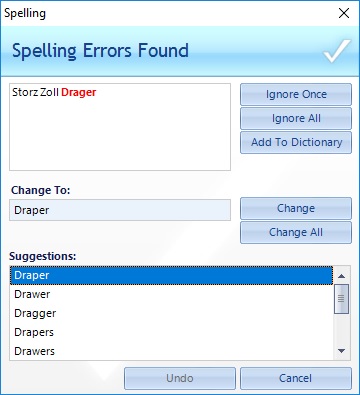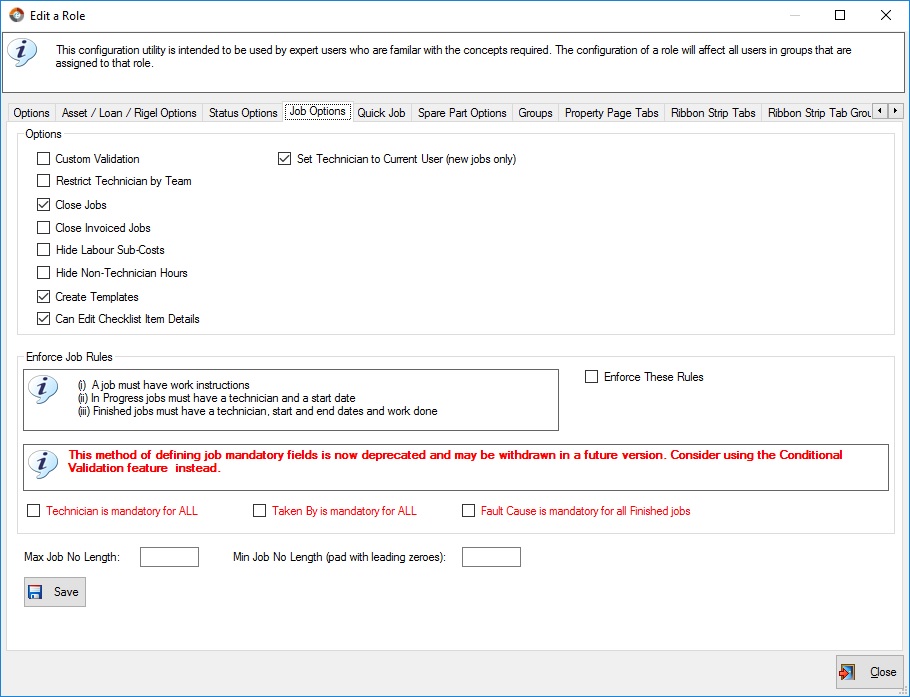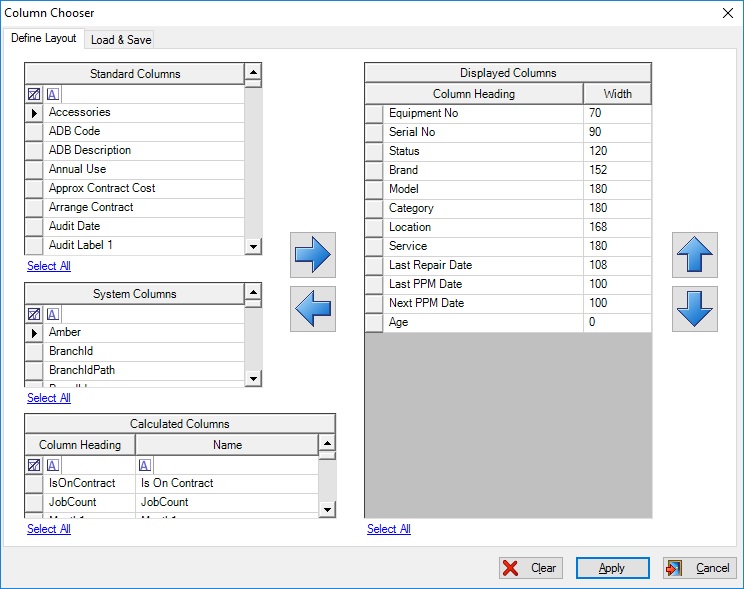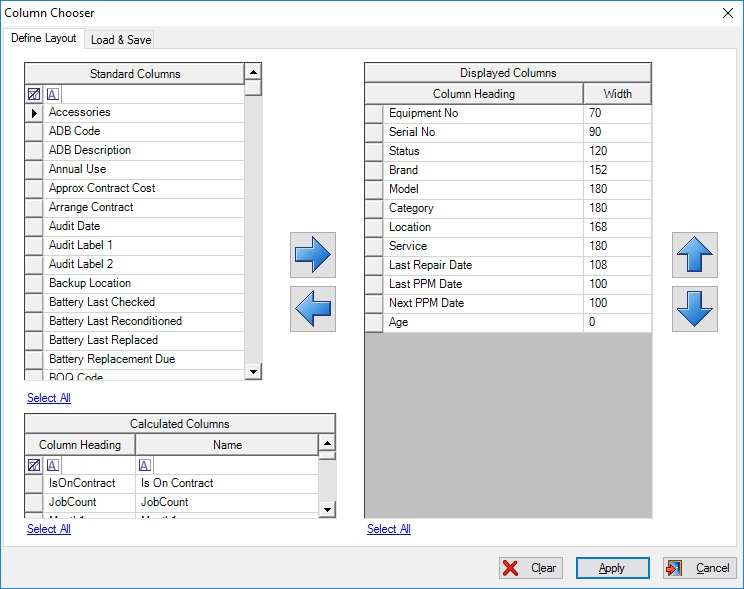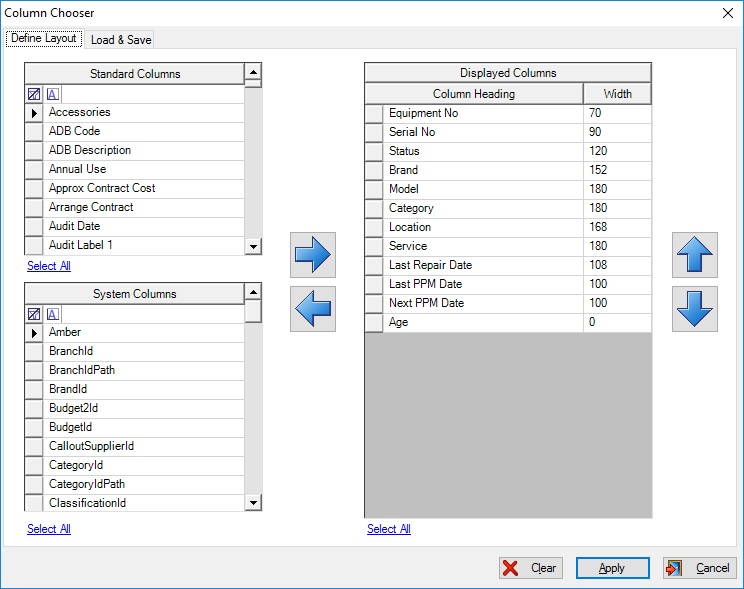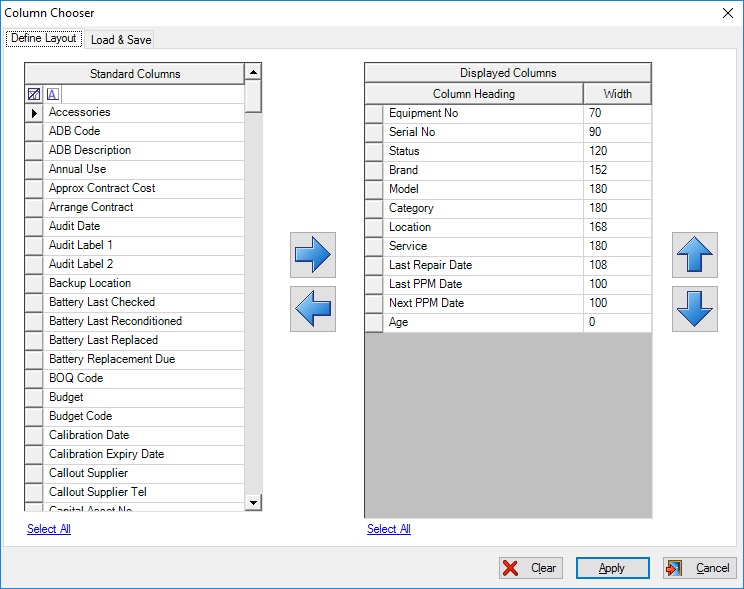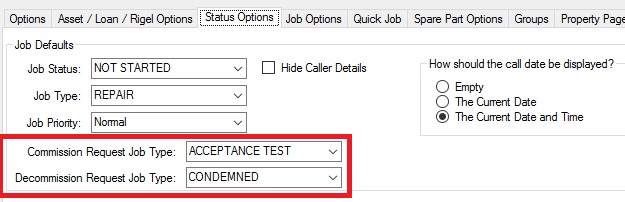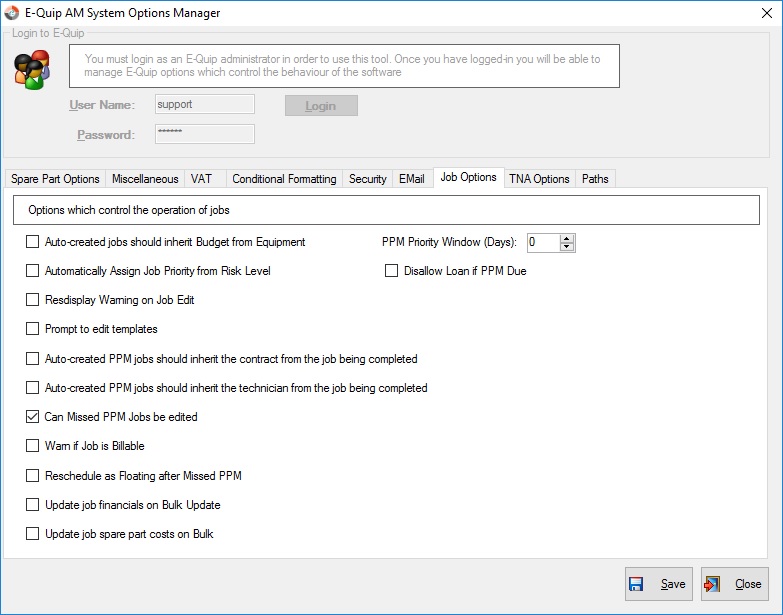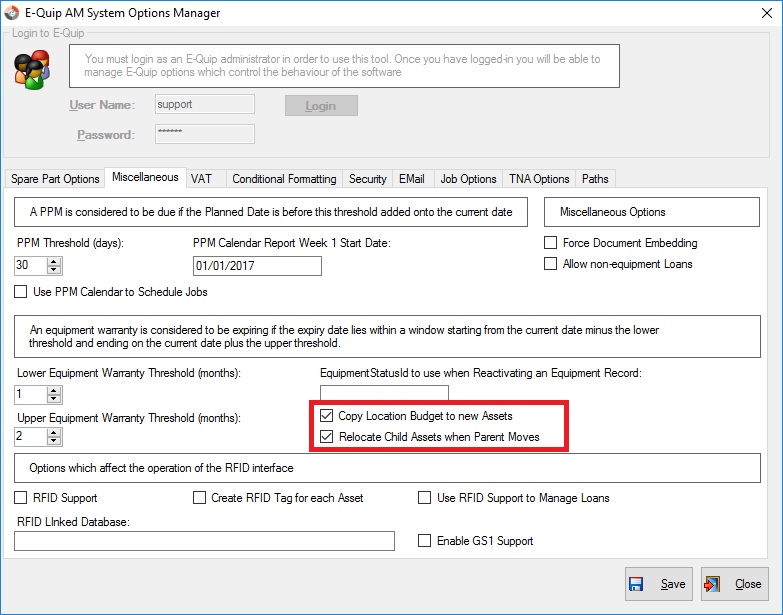Here’s an update on what’s in version 3.6.0. We plan to start building the release today (4th April, 2017).
Reporting Changes
New Man-Hours Report
A new report has been added to the Quick Report feature. The report shows a row for each person, with each row containing:
Name
Days Worked in the Period
Total Hours Worked in the Period
Average Hours per Day
Week 1
Hours Worked Day 1
Hours Worked Day 2
Hours Worked Day 3
Hours Worked Day 4
Hours Worked Day 5
Hours Worked Day 6
Hours Worked Day 7
Week 1 Total Hours
Week 1 Average Hours per Day
Week 2
…
Week 3
…
Week 4
…
The hours are taken from Jobs (Technician Hours, Assistant Hours, Supervisor Hours) and also from Tasks.
If no hours have been worked then the column is displayed with a yellow fill.
If the average number of hours falls below the Target Daily Hours on the staff tab of the personnel property page, then the cell is displayed with a red fill.
Quick Report Changes – Contract Financials
In the Quick Report utility the way that contract renewal costs are calculated has been changed. This label for this report item has been changed from “Renewal Cost” to “Cost in Period“. Previously this value was simply the sum of the Total Cost field from all contracts which started in the reporting period. This did not accurately reflect multi-year contracts. It also did not distinguish between contract renewals and new contracts.
The new calculation reflects the funding that is required for contract payments, regardless of whether they are/were new contracts, renewals, or multi-year contracts. For single-period contracts (i.e. contracts where the Year 1 Start Date, Year 2 Start Date etc.are empty), then the calculation is the same as before. i.e. the sum of the Total Cost field from all contracts which started in the reporting period.
However, for multi-year contracts the value reported is the sum of the Year 1 Cost, Year 2 Cost etc, for all dates which lie within the reporting period.
For example, consider the single-period contract below.
If Quick Report is run for any period starting 1/1/2017 this contract will report a Cost in Period of £1000. i.e. the entire contract cost, assumed payable as soon as the contract commences.
However, now suppose that the same contract has the following multi-year values:
(Note: for the sake of simplicity the dates below are for months within a year, rather than multiple years)
In this case the Quick Report will ignore the Total Cost and will report on the individual year values as shown below.
The TNA Report
This now includes the staff grade and the training date for each model.
Equipment Changes
There have been some significant changes to the equipment screen.
1. The appearance of the general tab of the equipment property page has changed in order to reduce overcrowding on the screen and to allow more fields to be added. 3 separate tabs have been added within the general tab, as shown below:
a. Risks
b. Notes & Description
c. Miscellaneous
2. Three new fields have been added to the general tab of the equipment property page, Training Risk, Risk Likelihood & Risk Consequence.
The Training Risk field is read-only and is copied from the model. The likelihood & consequence fields are initially copied from the corresponding fields on the mode record but can be subsequently edited.
3. The appearance of the financial tab of the equipment property page has changed in order to reduce overcrowding on the screen and to allow more fields to be added. Purchase and replacement information have been split into 2 separate tabs within the financial tab, as shown below:
a. Purchasing
b. Replacement
4. Three new fields, Order Value, Associated Costs & Commission Request, have been added to the financial tab of the equipment property page (see above)
5. The appearance of the data tab of the equipment property page has changed in order to reduce overcrowding on the screen and to allow more fields to be added. There are now 3 separate tabs, as shown below:
Data Connections
This tab holds information about the various databases that this device connects to. This information is all new for version 3.6.
b. Communication Ports
c. Data Security
The following new fields have been added to this tab:
Data User (Service) – The service or department which uses the data on this device
Licensing – How the associated databases are licensed.
6. A new tab, Loans, has been added to the equipment property page to show the loan history of the device.
7. A new field, Audit Date, has been added to the miscellaneous of tab the equipment property page.
In addition, the field labelled “e-Quip (PM) Code” has been relabelled “BOQ Code”. The reason is that e-Quip PM no longer exists as a stand-alone product since its functionality has been incorporated into e-Quip. The name BOQ Code also more accurately reflects the purpose of the field.
Some cosmetic reorganisation has been required in order to make room for this field.
8. A new field, Calibration Date, has been added to the technical tab of the equipment property page.
Job Changes
1. A new tab, Courier(s) has been added to the job property page.
This can be used to record up to 2 courier pickups & deliveries for a job.
2. A new job warning has been added to notify users if the last PPM job for the device was not completed.
Bulk Update – Jobs & Equipment
1. For the equipment and job property pages, bulk update now supports the ability to append field contents rather than replacing them.
This is fully described in this blog article.
Adding Devices to PPM Schedules
1. A new option has been added to the equipment summary screen context menu Add the Selected Assets to a PPM Schedule.
This allows the 1st PPM date to be scheduled based on the installation date of each selected device.
Models
1. A new tab, Features/Risks, has been added to the model property page.
While it was originally intended to be used to identify multiple, model-specific risks, it can also be used to define any list of model-specific attributes.
Sites
1. A new reference data type, Site Type, has been added.
2. The new Site Type field has been added to the miscellaneous tab of the site property page.
Contract Changes
1. A new field, Contact, has been added to the general tab of the contract property page.
2. Some additional fields had been requested for multi-year contracts and the financial tab was getting very full, so we have added the new fields and moved everything relating to multi-year contracts onto its own tab. As you can see it’s still a busy screen!
Many of the values were originally found on the financial tab the contract property page while the following new fields have been added:
Multi-Year Discount Amount
Multi-Year Discount %
Per-Year Discount Amount
Per-Year Discount %
Per-Year Invoice No
3. When scheduling jobs from a contract using the Contract Scheduler, there is now an option to create a project to group the jobs together.
Contract-Based PPM Scheduling
We have added an option to the Contract Visit Scheduler to allow all of the jobs that are created to be linked together into Projects.
The example above will create 2 projects as shown below:
Not only does this make the jobs easier to find but the projects are also a useful place to link documents associated with the visit (rather than with the individual jobs).
Personnel
1. A new field, Target Daily Hours, has been added to the staff tab of the personnel property page.
This field is used by the new man-hours report (see above).
2. The personnel import utility now allows email address to be imported.
3. When a person’s work location changes and the person is added to competence groups the model policy competence requirements are applied automatically.
Customers
1. A new field, Site, has been added to the details tab of the customer property page
Customer Contracts
1. A new field, Contract Status, has been added to the general tab of of customer contract property page.
2. A new field, Invoice, has been added to the financial tab of of customer contract property page.
3. The Cover tab of the Customer Contract property page has been enhanced to allow callout charges to be defined for each cover period as well as labour charges for work done both inside & outside of those periods.
4. On the Financial tab of the Customer Contract property page the Parts Discount (%) now allows a maximum of 10 characters. Previously it was not possible to add negative values with multiple decimal places.
Commission Requests
1. The following fields have been added to the additional items tab of the commission request property page.
Purchase Date
Installation Date
Location
Service
Recalc. PPM Date
This now allows a single commission request to be used to commission similar devices for different locations in separate batches. For example, you might set up a commission request to be used whenever a particular model is commissioned. This would ensure that all new devices would be correctly commissioned, assigned to the correct PPM schedule, etc.
2. Until this version, when future PPM jobs were created the Planned Date for the jobs was taken from the First PPM Date field on the technical tab. This was not suitable when new batches of devices were added to an existing commission request. A new option, Recalc. PPM Date, has been added to the additional items tab which forces the PPM planned date for each item to be:
Installation Date + PPM Schedule Frequency
This option can also be set when adding batches of additional items.
3. On the technical tab, whenever either the Installation Date or PPM Schedule is changed the user is asked if the First PPM Date field should be changed. The date suggested is:
Installation Date + PPM Schedule Frequency
Competence Groups
1. A Locations tab has been added to the competence group property page. This now allows a competence group to relate to multiple, unrelated, locations. Previously it was possible to associate multiple locations to a competence group only by using child locations.
2. A new utility, Refresh Competence Groups, has been added to the personnel summary screen. This will reset the person’s membership if competence groups based on location.
3. First Name, Middle Name & Surname columns added to allow more flexibility in how personnel are sorted
4. When a personnel record is edited and the Leaving Date is set, that person is now removed from all competence groups. The personnel import does the same thing.
5. A button has been added to the TNA tab of the competence group property page labelled Apply Policies.
This resets the Required Competence Level for all TNA records for the competence group to match the model / staff grade policy (which is set on the model property page).
Training Events
1. A new field, PO No, has been added to the financial tab of the training event property page.
PPQ’s (Pre-Purchase Questionnaires)
1. The PPQ property page window caption now says “PPQ/PAQ Properties” to reflect the new term, Pre-Acquisition Questionnaire, which is becoming more widespread.
2. Two new lookups, Model & Supplier have been added to the Details tab of the PPQ property page. The model brand & supplier are also displayed and can be filtered on.
Jobs created in this way now also have the default job status and priority specified by the role.
Loans
1. A new field, Tested With, has been added to the Miscellaneous tab of the loan property page. This is for use by libraries which routinely perform electrical safety tests on all devices as they are returned.
2. Two new tabs have been added for community-based loans, Delivery & Collection. These tabs contain an address (which might be different to the patient’s address) and additional delivery/collection notes.
3. A system option has been added to prevent the issue of loans on a device if its PPM is due or overdue (see below). If this option is not set then a warning will be displayed whenever a device which is due maintenance is loaned.
4. A new Quick Loan utility has been added for use by libraries which routinely perform electrical safety tests on all devices as they are returned.
New Loan Consumables Screen
We needed to implement loan consumables very quickly and so initially we did this as reference data. This allowed us to record the issue and return of consumables with loans but prevented some of the features that we knew would eventually be needed. Most importantly, consumables weren’t able to support stock. We have now added a loan consumable screen to address this.
Consumables were previously managed using the Reference Data Manager. This is no longer the case.
Out of Hours Loan Application
1. The ability to enter free text in the “2. Who are you?” field has been added.
2. It is now possible to enter a Bed or Bay No.
Leases
1. Two new fields, Capital Asset Value & Residual Asset Value have been added to the financial tab of the lease property page.
Capital Asset Value: this is the capital price of the assets that would have been paid had they been purchased. This is used by the lessor to determine the lease payments and to calculate the residual asset value. This is also the value that is added to the hospital’s asset books.
Residual Asset Value: this is the amount the assets are worth at the end of the lease. It is determined by the initial capital value, the depreciation rate and term, and the residual percentage that is decided at the start of the lease. This residual value is used to calculate the buyout cost of the asset at the end of the lease.
Suppliers
1. Two new fields, Certification Review Date and Certification Review By have been added to the general tab of the supplier property page.
Spare Parts
1. A new field, Shelf Life (Weeks), has been added to the general tab of the order property page.
2. On the locations tab of the spare part part property page, the lookup which was previously labelled Cost Centre is now labelled Ownership Type. The purpose of this field is to indicate the ownership of parts held in this location, such as ‘Owned by Trust’ or ‘Owned by Customer’.
Spare Part Orders
1. A new field, Requisition No, has been added to the general tab of the order property page.
2. An auto-generate button has been added next to the PO No field
Equipment Categories
1. Bulk Update support has been added to the equipment category property page
The User Manager
1. It is now possible for a user administrator to set a default filter for any screen for a user.
The User Manager utility now has an additional tab, Default Filters. This grid shows one row for each summary screen.
To set the user’s default filter simply double-click on the appropriate row and select the filter or click the Set Default Filter button. Either method will show the filter selector below.
Not sure of the difference between a base filter and a default filter? A base filter cannot be removed by the user. i.e. it will always be added to every filter that the user sets. Suppose that the user has a base filter of:
[Equipment Status <> ‘Decommissioned’]If the user sets the filter:
[Location = ‘Holly Ward’]Then the actual filter that will be applied will be:
[Equipment Status <> ‘Decommissioned’] AND [Location = ‘Holly Ward’]A default filter can be changed or deleted at any time by a user. It simply specifies the data that should be shown when the user first displays that screen. In the example above the user’s default filter is ‘Devices with Unfinished non-PPM Jobs’. Every time this user logs in to e-Quip, then the first time the equipment summary screen is displayed then all devices with unfinished non-PPM jobs will be displayed, but the user can apply other filters at any time.
2. Bulk Update support has been added to the User Manager.
This allows you to set any of the following information for a selection of users:
Note: The check-boxes on this screen are interesting in that they are tri-state boxes. When they are displayed as a small black square this means “leave this value as it is”. When displayed as a tick this means “set this value” and when displayed as unticked this means “clear this value”.
It is likely that we will also use tri-states for all other bulk update utilities.
Roles
1. It is now possible to prevent users from clicking Show All Records on a per-screen basis. In the past this could be either enabled or disabled for the entire application. You could always make e-Quip give you a warning on certain screens but you couldn’t prevent a user from ignoring the warning.
2. Support for a shared dictionary (by role) has been added. You can also grant permissions to add new words to the dictionary.
When using the spellchecker if the user is able to edit the dictionary then the “Add to Dictionary” button (see below) will be enabled.
3. A new role setting, Set Technician to Current User, has been added. If this option is set then whenever a user in this role creates a new job, the personnel record associated with the current user is assigned to the job technician, provided that the personnel record has a personnel type class of Can be Assigned to Jobs.
4. New role options have been added to control the behaviour of the Column Chooser. These options determine whether or not system and calculated columns are displayed in the Column Chooser.
Standard, System & Calculated Columns Visible
Standard & Calculated Columns Visible
Standard & System Columns Visible
Only Standard Columns Visible
5. New role options have been added to define the job types for jobs created from with commission & decommission requests.
These options apply when jobs are are create by clicking the “Create …” button on the commission & decommission request property pages
System Options
1. A new system option has been added to prevent loans for devices who’s PPM is due or overdue.
2. A system option has been added which forces the budget associated with a location to be copied to new assets.
3. A system option has been added which forces child assets to be relocated if the location of the parent device changes.
As you can see, this is quite a big release. As always, any feedback would be appreciated.