It is quite common for several orders or requisitions to be raised for a single supplier in a given period. Often, before the orders are sent to the supplier they are combined into a single order. This can reduce postage & packaging charges and also makes orders easier to manage. In the past this has been a manual process, but starting with version 2.11.0 a new Order Merge facility has been added to e-Quip.
From the order summary screen right-click and select Merge from the context menu (you can also use the Office menu if you prefer). This will display the screen below:
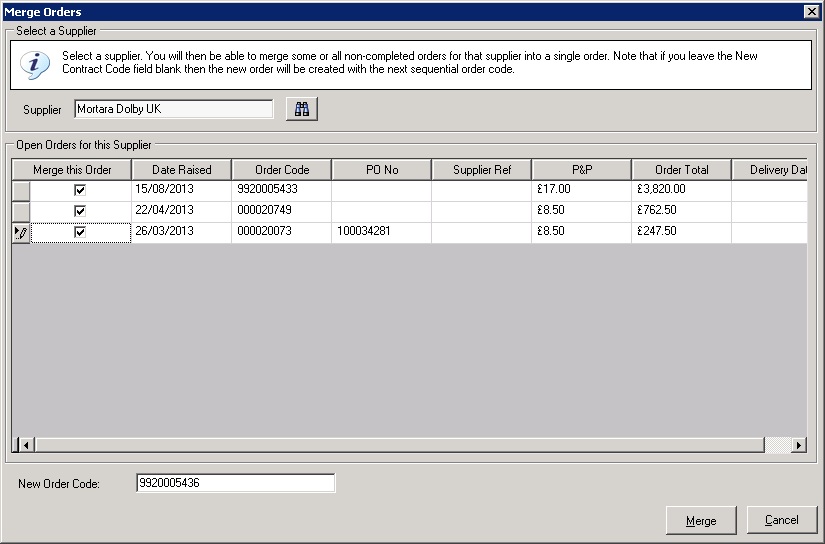
The Order Merge Utility
First, select the supplier for which you wish to manage orders. The grid will then display all orders for that supplier which:
1. Have no order status
2. Have an order status with no order status class
3. Have an order status with an order status class of IN PROGRESS
4. Have no line items with a status class of RECEIVED
To select an order to be merged, tick the check-box in the left-hand grid column. Once you have selected 2 or more orders, you may then click Merge.
If you wish to enter a specific code for the new order, then enter it in the New Order Code field. By default this field contains the next sequential order code. If this field is blank then the Order Merge utility will generate an order code automatically.
Once the orders are merged, the status of the new order will be set to the first order status (ordered by status code) with a status class of IN PROGRESS. All of the merged orders will be set to the first order status (ordered by status code) with a status class of MERGED.
As always, let us know if you think this can be improved.
