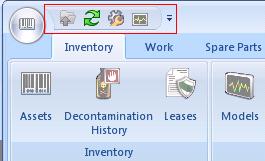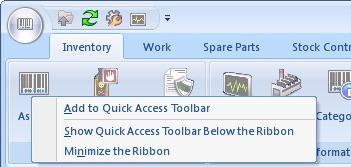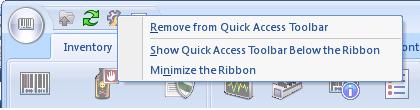What is the Quick Access Toolbar?
It’s surprising how many Office 2007 users don’t know about the QAT, but it can be really useful. Think of it as “Favourites”; a way of putting the commands that you use most often where you can get at them with a single click.
First of all, where is the QAT? As with most things in E-Quip this is configurable, but it will always be on the Office ribbon (that’s the large blue toolbar across the top of the screen), either above or below the ribbon itself.
To add any ribbon tool to the QAT, just right-click on the tool and choose “Add to Quick Access Toolbar”
To remove a control from the QAT, simply right-click on it and choose “Remove from Quick Access Toolbar”.
Any changes you make to the QAT are automatically saved so that it will look the same every time you run E-Quip (from version 1.16.0 onwards).
How do you use the QAT? Simple, just click on an icon and the appropriate screen will be opened, or command executed, depending on the icon. So if you add the job screen icon to the QAT, for example, clicking on it will take you straight to the job screen, no matter what screen is currently displayed.
I hope you found this useful. I will add some more posts soon to describe some of the useful Microsoft Office 2007 features of E-Quip.