Competence Groups
Based on suggestions from our users, as from version 2.12.0 we have added a new mechanism for recording competences for both device users and engineers. We have called them Competence Groups.
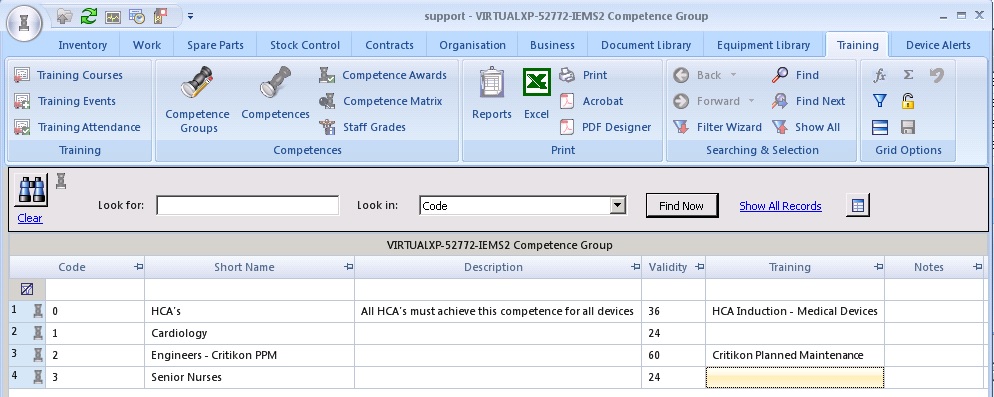
Competence Groups
The main problem with the way that competences worked before in e-Quip is that they matched users to devices based on locations. i.e. both devices and personnel have a location and the system uses that to work out which devices a user would come into contact with. As a personnel record could only be associated with a single location this made things complex for people who worked in multiple locations. The automated nature of the process also meant that in locations with a large number of devices and personnel, the TNA matrix was very large even if not all personnel needed to be competent on each device type. Another problem was that as the mechanism was based on location it couldn’t be extended to handle engineers, whose work location has little or no equipment assigned to it.
Two groups of users had already done some analysis to design a better way of doing this. When I compared their approaches they were virtually identical, so we have chosen to add this to e-Quip. This is how it works …
A Competence Group defines a collection of people and a list of devices that they may be required to use. The examples above are:
— HCA’s
— Cardiology
— Engineers – Critikon PPM
— Senior Nurses
You can see that these competence groups are based on a mixture of personnel roles, equipment locations etc. The competence group property page has 4 tabs:
The General Tab
This just describes the CG and defines its validity, i.e. the period after which refresher training is required.
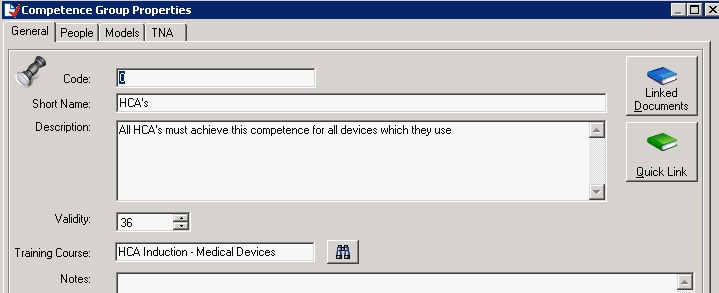
The General Tab
The People Tab
This is a list of all the people who may use some or all of the devices specified on the models tab.
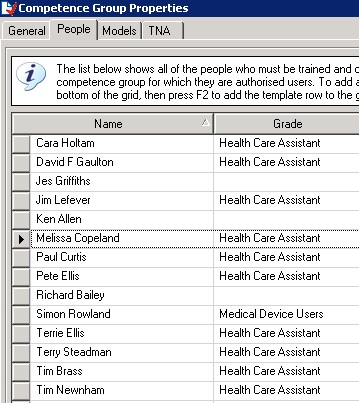
The People Tab
The Models Tab
This tab displays the list of devices which some or all of the people listed may be required to use.
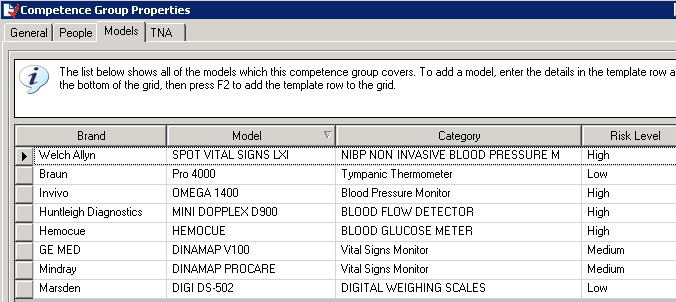
The Models Tab
The TNA Tab
This is the most important tab, and the biggest. It’s difficult to fit onto a web page without losing the detail. Most browsers support “Ctrl +” to zoom in.
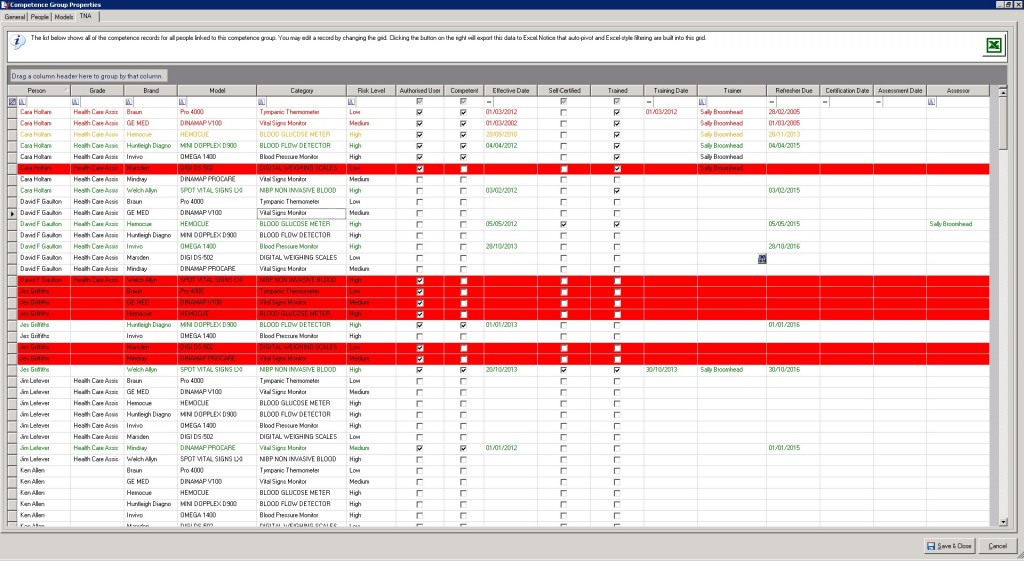
The TNA Tab
Because it’s difficult to see the detail in the picture above, here are the columns which are displayed (there is a sample spreadsheet here):
— Person
— Staff Grade
— Brand
— Model
— Category
— Risk Level
These fields are all read-only. Next, we have the fields that you can edit:
— Authorised User (yes/no) – Is this person authorised to use this device. Competences are only required for devices which this person is authorised to use.
— Competent (yes/no)
— Effective Date – the date on which the competence started
— Self-Certified (yes/no)
— Trained (yes/no)
— Training Date
— Trainer
— Refresher Training Due (date)
— Certification Date – only valid if a certificate was awarded
— Assessment Date
— Assessor
The RAG Display
Looking at the picture above you can see that a red, amber green colouring has been used to highlight information. These colours mean:
— Red Background – the person has indicated that they are an authorised user of the device but has not identified that they are competent to use it.
— Red Foreground – the refresher training date has past.
— Amber Foreground – the refresher training date is within N days.
— Green Foreground – refresher training date is not due
Export to Excel
Notice that there is a button which can export the entire TNA to an Excel spreadsheet. I have linked a sample spreadsheet here.
Also notice that the grid includes Excel-style filtering and auto-pivot, which makes it really easy to do things like:
— Ignore data for unauthorised users
— Look at training for a particular model
— Look at training for a particular risk level
— Look at training for a particular staff grade
Web Access
If you have a system where certain people are responsible for updating training records, then those people can use Competence Groups and the TNA to do this very easily. But how will this work if nurses etc need to update there own training details?
That’s what we’re providing our latest micro-site to do. It is in the process of being written but as soon as I have a preview I will put it onto our server so you can have a play. Basically, a user will be able to log in using the Windows username and password. If that Windows user has been mapped to a personnel record then they will see a drop-down list of all Competence Groups that they are members of.
Having selected a CG the user will then see all of the editable fields which they can complete, either by ticking boxes (for yes/no fields), picking dates from a calendar or choosing a trainer / assessor from a lookup.
This new functionality is in version2.11.1 but it will be turned off as it has not yet been 100% completed and tested. If anybody wants me to turn it on I’ll be happy to.
Please let us know what you think of this new feature, or if there are any things that you think we have missed out.
