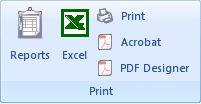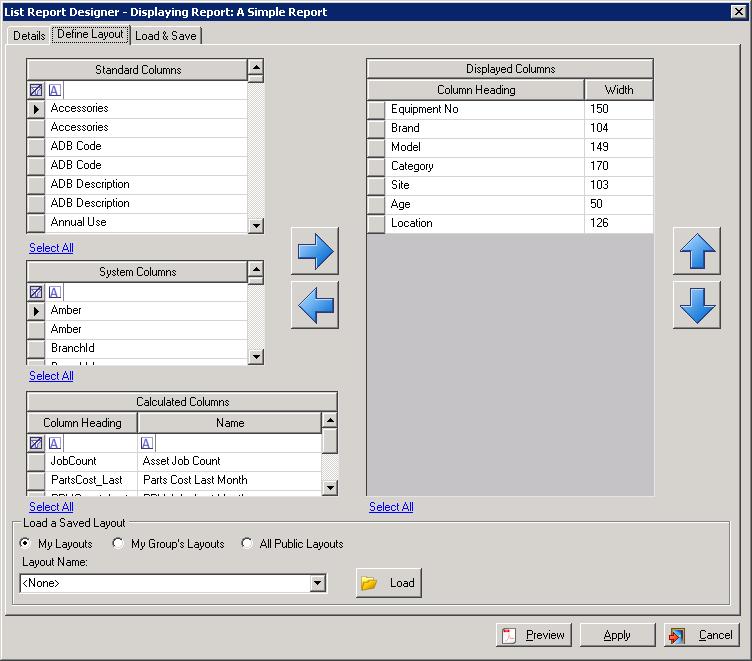Designing List Reports
By far the majority of the reports produced by E-Quip are list reports. These are extremely simple to produce as a report can be produced from every summary screen. Probably the most common way to do this is to simply display the information that you want in the summary screen and then export to Excel or Acrobat, or use Print Preview.
While this is very simple it has the limitation that the output (either the spreadsheet or printed report) will include every column that is displayed in the grid; which can be a problem for the equipment and job screens.
Of course, it would be possible to save a screen layout which contains only the fields to be included in the report, and to load that before running the report, but this is not ideal.
The solution is to link a saved configuration with the report output which is independent of the current grid display.
The PDF Designer
This is what the PDF designer is intended to achieve. It has three tabs:
1. Details: This contains information like the report title and page orientation, as well as the fonts to be used for column headers and the report data.
2. Layout: This is where the columns which will make up the report, along with their order and width, are defined
3. Load/Save: This tab allows a design to be saved for future use, and also allows existing designs to be loaded.
The Details and Load/Save tabs are pretty self-explanatory, the heart of the designer lies in the Layout Definition tab.
It should be immediately obvious that the report design is based around the new Column Chooser.
When the designer is first loaded the current grid configuration will be displayed. You may then either modify this layout by adding or removing columns, or you may load an existing layout that will be used as the basis for this report design.
There’s not really much to be said about this handy utility, as it is so easy to use. It is simply a way of producing reusable, configurable PDF reports that are independent of the displayed grid layout.