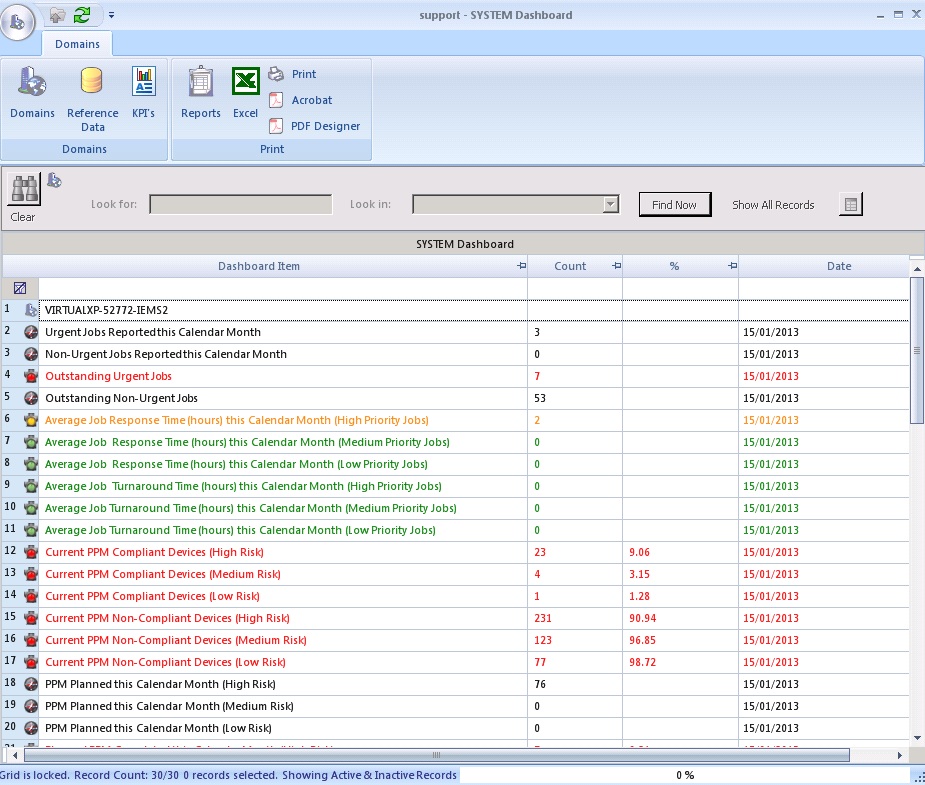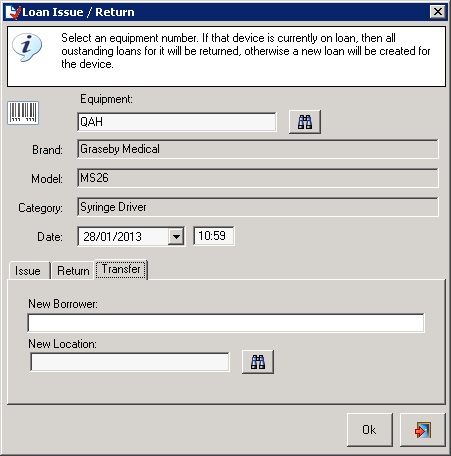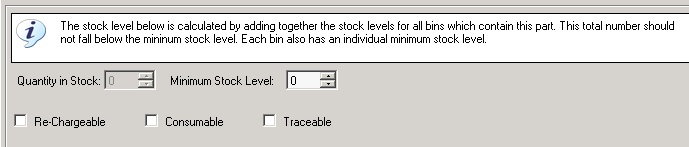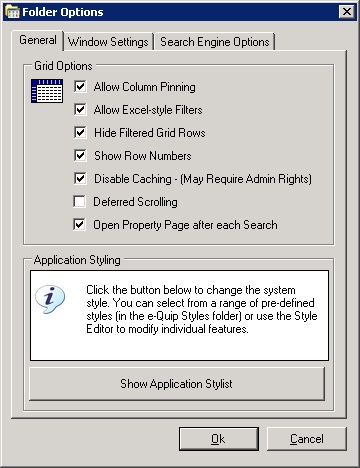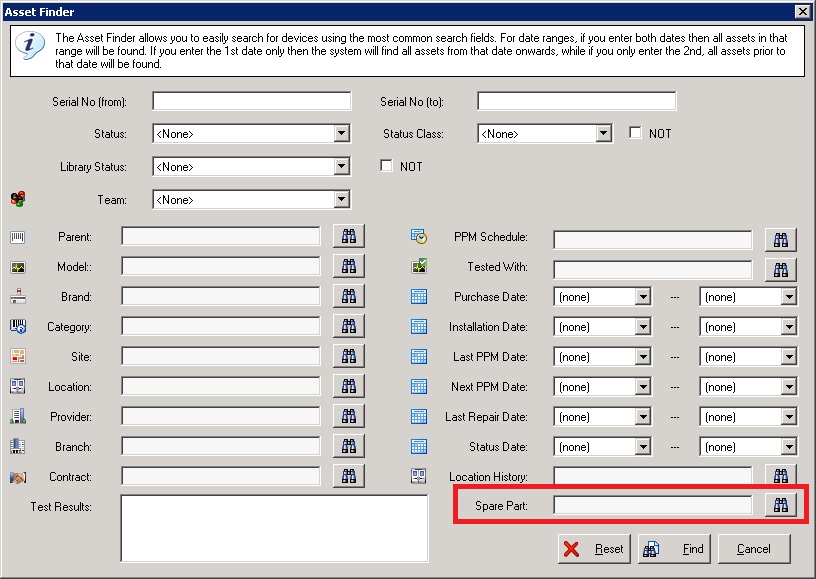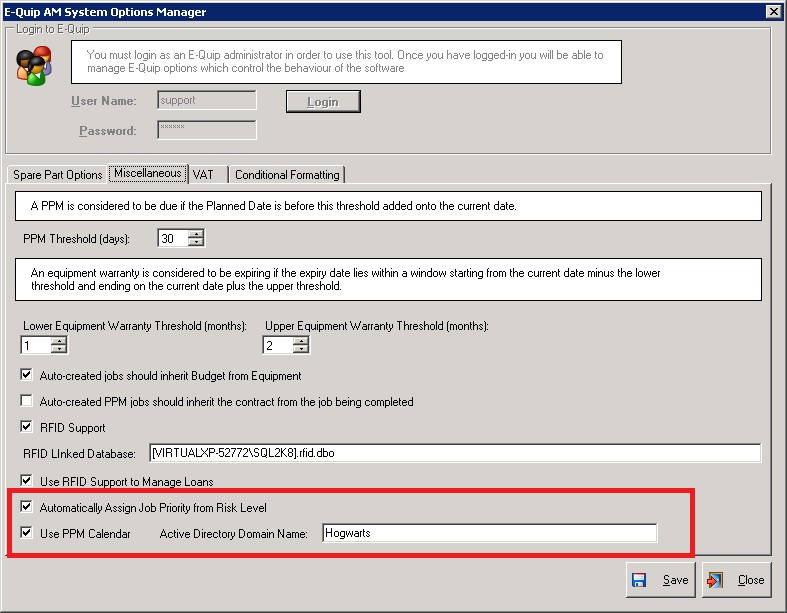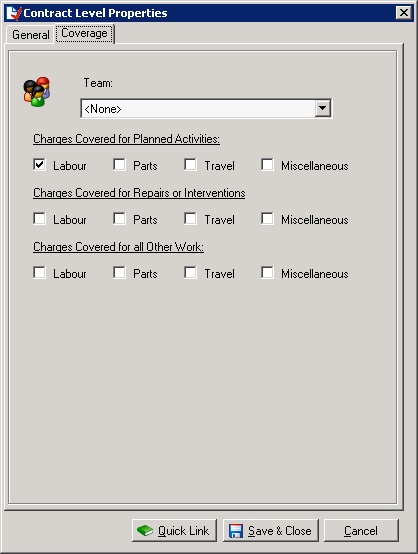1. The System Dashboard
a. A dashboard has been added to the application start screen.
Where appropriate the dashboard rows can be double-clicked to show the data to which the dashboard refers.
It is possible to configure:
1) Whether a particular item should be hidden
2) The values which trigger the red, amber & green traffic lights
b. The domain screen has been renamed to the Dashboard screen
c. The Column Chooser and Calculated Column Manager have been removed from the domain screen
d. Excel & PDF export have been added to the domain screen
2. New Functions
Functions can be used both in filters and calculated columns.
a. The following functions have been added:
Date: dbo.ThisMonthStartDate()
Date: dbo.ThisMonthEndDate()
Date: dbo.NextMonthStartDate()
Date: dbo.NextMonthEndDate
Equipment: dbo.Depreciation()
Equipment: dbo.NettBookValue()
Equipment: dbo.AssetRepeatFailureCount()
Equipment: dbo.AssetRepeatFailures()
Equipment: dbo.AssetRepairJobCountByDate()
Model: dbo.MTBF()
Model: dbo.ModelStats_AverageFailures()
Model: dbo.ModelStats_AverageRepairTime_PerJob()
Model: dbo.ModelStats_RepairJobsInYear()
Model: dbo.ModelStats_AverageLife_Days()
Model: dbo.ModelStats_AveragePartsCost_PerJob()
Model: dbo.ModelStats_AverageDownTime_PerRepairJob()
Model: dbo.ModelStats_AverageRepairDownTime()
Model: dbo.ModelStats_DeviceCount()
Model: dbo.ModelStats_ActiveDeviceCount()
Job: JobLocationHighPriorityResponseTarget()
Job: JobLocationMediumPriorityResponseTarget
Job: JobLocationLowPriorityResponseTarget
Loan: LoanDurationHours()
3. Supplier Status
a. A new entity, Supplier Status, has been added. This is used to indicate attributes like ‘Default Supplier’ or ‘ISO 9001’ etc
b. The supplier status has been added to the general tab of the supplier property page.
4. Model Technology
a. A new entity, Technology, has been added. This is used to indicate attributes like ‘Electrical’, ‘Mechanical’ etc.
b. The technology field has been added to the general tab of the model property page.
5. Loans
a. The Equipment field on the general tab of the loan property page is now only mandatory for loans that are In Progress or Finished. This means that it is now possible to create future loans which result from loan requests where the equipment details are not yet known.
.
b. A new field, Daily Charge, has been added to the financial tab of the loan property page.
c. The loan auto-issue & return utility has been modified to simplify the process of transferring a loan from one location to another.
Previously, after entering the Equipment No, if there is a current loan for the device then the Return tab was selected, allowing the loan to be returned. There is now an additional tab, named Transfer.You may enter new borrower details and then clicking Ok will close the current loan and create a new loan using the new borrower details.
d. A new field, Loaned For, has been added to the general tab of the loan request property page. This serves the same purpose as the Loaned For field on the general tab of the loan property page. When loans are created from within a loan request, this new field is copied to the loan screen.
Now that the Equipment No field is no longer mandatory for a loan record, this new field allows a batch of loans to be created in response to a loan request for an individual patient. .
6. Spare Parts
a. Three new fields have been added to the general tab of the spare part property page: Consumable, Rechargeable & Traceable.
b. A new field, Serial No, has been added to the locations tab of the spare part property page. This field is also displayed on the bins screen.
7. User Options
a. A new user option has been added which allows users to specify whether the detail screen should always be opened after every search. Previously, the detail screen was opened only when a search returned exactly one result.
8. Equipment
a. A new field, Replacement Priority, has been added to the financial tab of the equipment property page.
b. The Asset Finder (equipment QBE) has been extended to allow all devices to which a particular spare part has been fitted.
c. A new equipment library status value, Missing, has been added. This is used to indicate that the device is part of the equipment library but its location is unknown
d. A new field, Fixed Price PPM, has been added to the financial tab of the equipment property page. There has been some slight cosmetic adjustment of this tab to make space for the new field.
9. System Options
a. A new system option, Automatically Assign Job Priority from Risk Level, has been added. Currently this feature is only used when the system automatically creates PPM jobs as part of the PPM post-processing mechanism. A table has been added to the database which allows the system administrator to associate a job priority with an equipment risk level. If this option has been set, then whenever a PPM job is automatically created by the system, the job priority will be calculated based on the equipment risk level.
b. A new system option, Use PPM Calendar, has been added. If this option is selected, then whenever a PPM job is automatically created as part of the PPM post-processing mechanism, then the closest date in the calendar which is earlier than or equal to the planned date is used in place of the planned date. A table has been added to the database which allows the system administrator to create a calendar of dates on which PPM jobs can be scheduled.
This gives you the ability to always schedule jobs on a particular weekday, or to avoid scheduling jobs on public holiday.
c. A new system option, Active Directory Domain Name, has been added. If this value is set, then that domain will be used to authenticate users / passwords.
10. Equipment Replacement Priority
a. A new reference data type, Equipment Replacement Priority, has been added.
11. New Reports
a. A Condemnation Certificate has been added to the equipment report options.
12. Locations
a. On the miscellaneous tab of the location property page, when selecting a parent location the site of the parent is copied to this location’s site field. If there is already a value in the site field, and it is different from the parent location’s site, then the user is asked whether or not this should be overwritten.
13. Branches
a. On the miscellaneous tab of the branch property page, when selecting a parent branch the health care provider of the parent is copied to this branch’s health care provider field. If there is already a value in the health care provider field, and it is different from the parent branch’s provider, then the user is asked whether or not this should be overwritten.
14. Contracts
a. A new field, Level, has been added to the general tab of the contract property page. A contract level indicates the types of expenditure (labour, travel, spare parts & miscellaneous) which are covered for different types of work (repair, PPM or miscellaneous) carried out under the contract. Previously, contract levels were only available on customer contracts.
b. A new field, Fixed Price PPM, has been added to the financial tab of the contract property page.
15. Documents
a. A location lookup has been added to the details tab of the document property page to allow the physical location of hard-copy documents to be recorded against an e-Quip location. There have been some minor cosmetic changes to this screen to make room for the new field.
16. Role Options
a. A new role option, Copy Team to new Records, has been added. When this option is set, if the current user is associated with a team then that team will be copied to all new records that the user creates.
b A new role option, Invoice Manager, has been added. At present, the only invoice-management function controlled by this option is the ability to edit the Invoiced flag on financial tab of the job property page. .
17. Invoicing Changes
a. The restriction which prevented batch invoice upload files from containing only a single line has been removed.
18. Excel Job Import Utility
a. Support for the following fields has been added to the Excel job import utility:
Caller
Call Date
Technician Code
Technician Hours
Travel Hours
19. Jobs
a. A new field, Cross-Charged, has been added to the financial tab of the job property page. The ability to edit this field is controlled by the Invoice Manager role option. Like the Invoiced flag, this field is not copied by Save As.