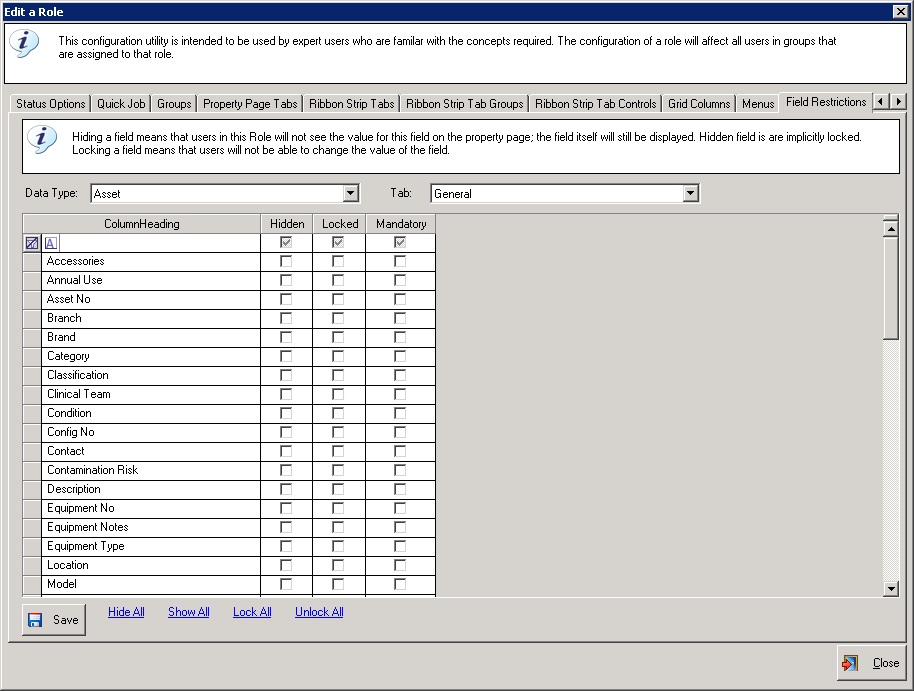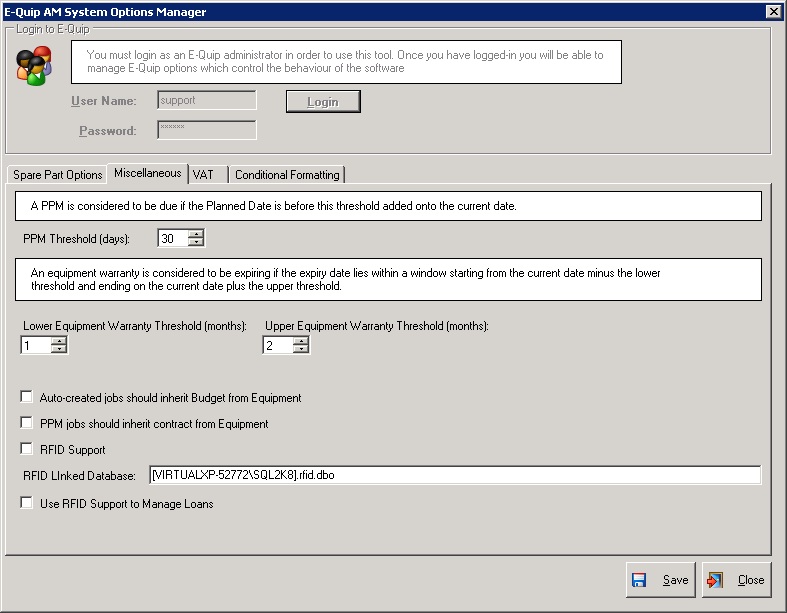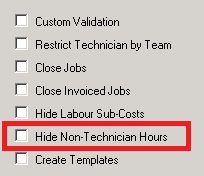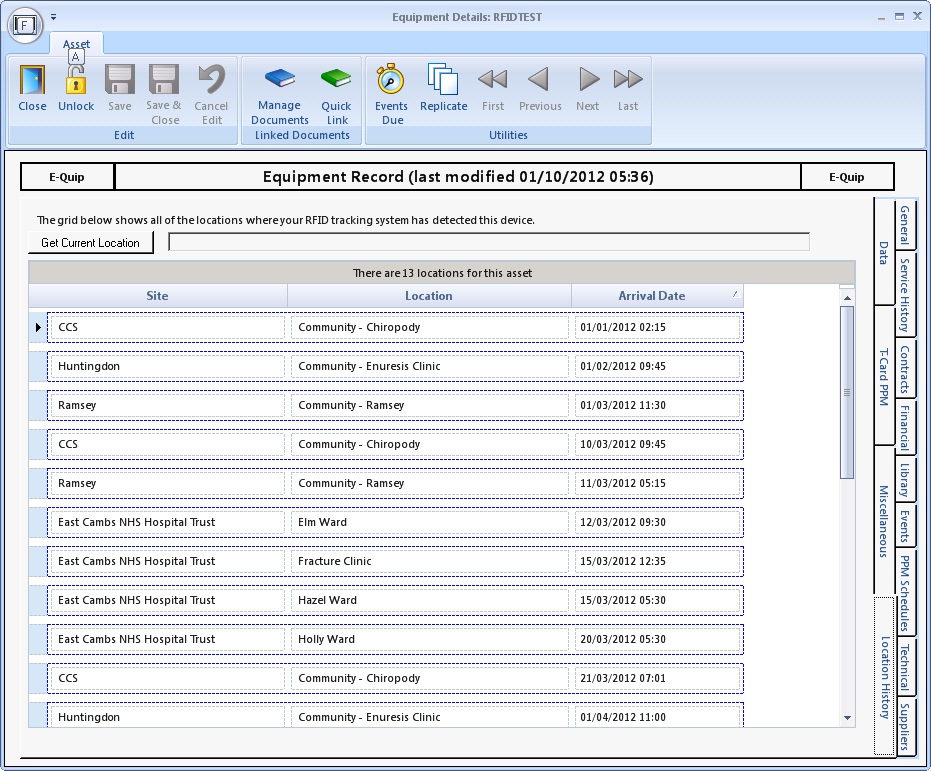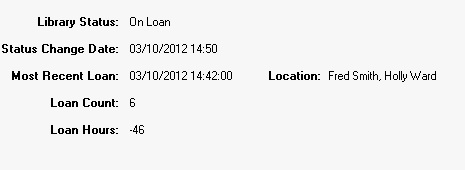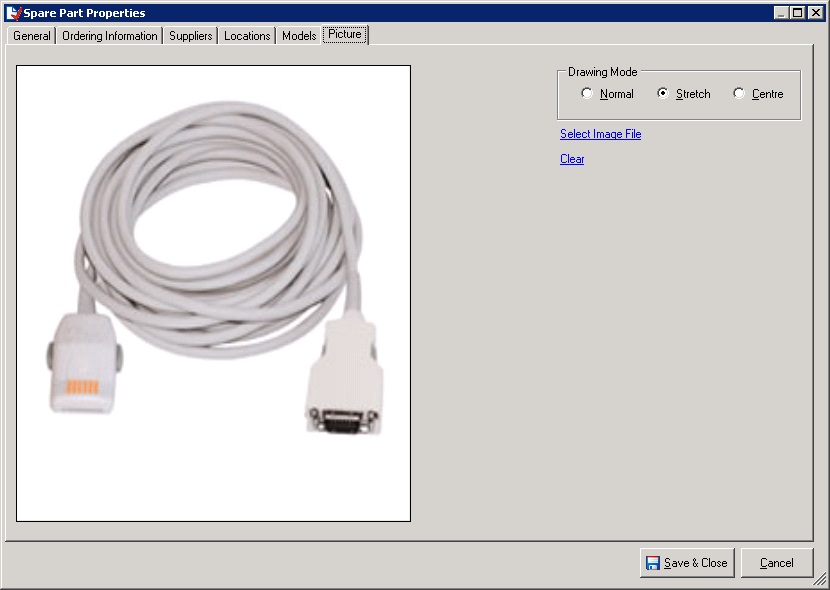Summary
Version 2.5.0 sees the introduction of RFID support with an interface to the Harland Simon Discovery (c) RFID equipment tracking system. Not only does e-Quip now interface seamlessly with Discovery© to provide accurate device location information, but we have started to build-in features which can take advantage of this, such as automatic loan management.
There are also plenty of changes that will be of interest to users without RFID.
1. Equipment Mandatory Fields
The Role Manager has been modified so that it is possible to mark any equipment field as being mandatory. The Field Restrictions tab has been modified so that as well as setting fields to be visible and/or locked, they can now be set to be mandatory.
Note: The previous mechanism whereby a small number of fields can be made mandatory (see below) has been retained for the benefit of those users who do not require anything more complex, but its use is now deprecated. Should you choose to use this method it is recommended that you do not mix both approaches simultaneously.
2. New System Options
Two new system options have been added:
a. RFID support: If this is selected then the RFID functionality will be enabled.
b. RFID Linked Database: This is a Microsoft SQL-Server linked server name combined with the name of the Discovery RFID database on that server and the name of the database owner.
c. Use RFID Support to Manage Loans: If this option is set then for all devices with RFID tags which are currently on loan, each time the device location changes the loan at the current location will be closed and a new loan started for the new location.
It is possible to set some locations so that they do not participate in this mechanism. This is used for locations which are visited by patients while accompanied by loaned devices. For example, a device might be loaned for a patient on “Ward 1”. That patient might temporarily move to the operating theatre and then return to the ward. By excluding the operating theatre location from this auto-management, this would represent a single loan, rather than 3 (one to Ward 1, one to the Operating Theatre, and another to Ward 1).
3. New Role Options
a. It is now possible to configure a role as an RFID Manager. Users who are members of a role can only edit the RFID tag details if they are RFID managers.
b. It is now possible to configure a role as a Report Manager. Users who are members of a role can only edit reports if they reports managers.
c. Several additional fields have been added to the non-conditional equipment mandatory fields list. They are:
Unit Price
Installation Date
Ownership Type
Purchase Supplier
Brand
Category
Budget
Condition
Note: This method of defining mandatory equipment fields is now deprecated and may be removed in a future version. You should use the Field Restrictions tab instead, which gives you more control over equipment mandatory fields.
d. There is also a new option which forces the model description to be displayed in the Equipment Type field of the general tab of the equipment property page. This option is useful when there are several variations of a model, with the variant being held in the model description. For example, there may be several versions of the model “VSM 300” with one variation having a model description of “NIBP” and another with a model description of “NIBP & SPO2”. On the asset property page for both devices the model field would show “VSM 300” while for each variant the text “NIBP” or “NIBP & SPO2” would be displayed in the Equipment Type field.
e. A new Role option has been added which allows non-technician hours to be hidden from the work done tab of the job property page.
Selecting this option will hide the following fields:
Assistant Hours
Supervisor Hours
Overtime Hours
This option can be used in conjunction with the Hide Labour Sub-Costs option which hides the following fields from the financial tab.
Technician Rate
Technician Cost
Assistant Rate
Assistant Cost
Supervisor Rate
Supervisor Cost
4. Equipment
a. Keyboard shortcuts have been added to map the keyboard arrow keys to the VCR buttons on the Office ribbon.
Alt + Left Arrow = Move First
Alt + Up Arrow = Move Previous
Alt + Right Arrow = Move Next
Alt + Down Arrow = Move Last
b. A new field, Replacement Date (actual) has been added to the financial tab. The original Replacement Date field has been renamed to Replacement Date (planned). There has been some slight cosmetic adjustment to the tab to make space for this new field. Any filters that you have created which included the original Replacement Date field should be checked and modified if necessary.
c. A new Location History tab has been added. This tab is read-only and is maintained automatically by the RFID interface. Note that this tab is not displayed if the RFID Support system option has not been set.
There is a button at the top of this tab which will display the current location of the device if it is known to the RFID system.
d. A Location History lookup has been added to the Asset Finder. This allows you to search for all assets which have ever been in a certain location. Note that this searches both the location history maintained by the RFID interface and the normal asset location audit.
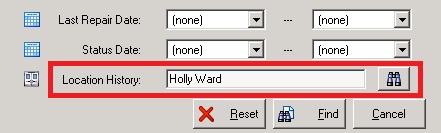
The tag number identifies the physical tag which is currently attached to the device. In the Harland Simon Discovery database a tag is associated with an asset. While the names of these assets will always match the e-Quip equipment number, they also have internal identifiers. In the example above the asset name would be 13731 (i.e. the same as the e-Quip equipment number), but its internal identifer is 1260. This field is provided in case you ever need to know this value when accessing data using Discovery rather than e-Quip.
f. On the library tab the details of the most recent loan now include the name of the person for whom the equipment was loaned. Many people use the Loaned For field on the loan to hold the name or patient number of the patient that the equipment was loaned for.
g. A new field, Requires Deep Clean has been added to the library tab.
5. Locations
A new field, Auto-Manage Loans has been added to the miscellaneous tab of the location property page.
6. Loans
a. If RFID support has been enabled along with the Use RFID Support to Manage Loans system option, then e-Quip can automatically manage loans for devices which move between patients / Locations. See this topic for more information.
b. A new field, Indemnity Expires, has been added to the supplier tab on the loan property page.
c. With the exception of the equipment number, It is now possible to edit all fields of a closed loan.
7. Contracts
a. A new data type, Contract Status Class, has been added. The currently-supported values are:
Closed
Cancelled
Current
8. PDF Designer Improvements
a. It is now possible to specify that the current date and/or time should be included in the report header and/or footer.
9. Personnel
a. Two new fields, Whole-Time Equivalent and Annual Leave have been added to the staff tab of the personnel property page.
10. Maintenance Event Improvements
A new reference data type, Maintenance Event Type has been added. This type support type classes. Currently the only maintenance event type class which supports built-in processing is “Battery Change”. When an event having a type with this class is completed the equipment battery maintenance dates are updated.
11. Jobs
a. When a job is completed, if a maintenance event with a type class of Battery Change has been completed, then the equipment Last Battery Change and Last Battery Check dates are copied from the event completion date.
b. Keyboard shortcuts have been added to map the keyboard arrow keys to the VCR buttons on the Office ribbon.
Alt + Left Arrow = Move First
Alt + Up Arrow = Move Previous
Alt + Right Arrow = Move Next
Alt + Down Arrow = Move Last
a. A new tab has been added to the spare part property page to show a picture of the spare part.
13. Report Changes
a. Four new reports have been added to the Project screen. These are:
A project data sheet
A sample memo/letter to be sent to device owners giving advance notice of equipment which should be made available for PPM
A sample memo/letter to be sent to device owners notifying them of equipment which has not been found and which should be made available for PPM
A sample memo/letter to be sent to device owners notifying them of the equipment which has not been found and for which the PPM jobs have now been closed
b. The device service history has been added to the asset data sheet report.
14. Orders
a. Grid formatting has been added to the orders summary screen as follows:
Red: Delivery is one month or more overdue
Amber: Delivery is one week or more overdue (but less than one month)
Green: The order has been fully delivered
15. Deliveries
a. A new field, Delivery Note No has been added to the general tab of the delivery property page.
16. Invoicing
a. The invoice lookup now displays the invoice status.
17. Customer Contracts
a. The invoice status is now displayed on the invoice schedule tab of the customer contract property page.
18. Sites
a. A new field Allow Anonymous Logins, has been added to the miscellaneous tab of the site property page. Setting this value enables all equipment at this site to be viewed without the need to log on with a username and password.
19. Training Event Attendance
The validation date is now displayed on the training event attendance summary screen.
20. Invoicing Changes
a. The Invoicing tab on the Office Ribbon has been renamed to Business.
b. Two new fields have been added to the general tab of the customer contract property page:
Short Description 1
Short Description 2
Both of these fields can accept up to a maximum 60 characters.
c. The Header & Footer fields on the general tab of the invoice property page have been reduced in length to 60 characters.