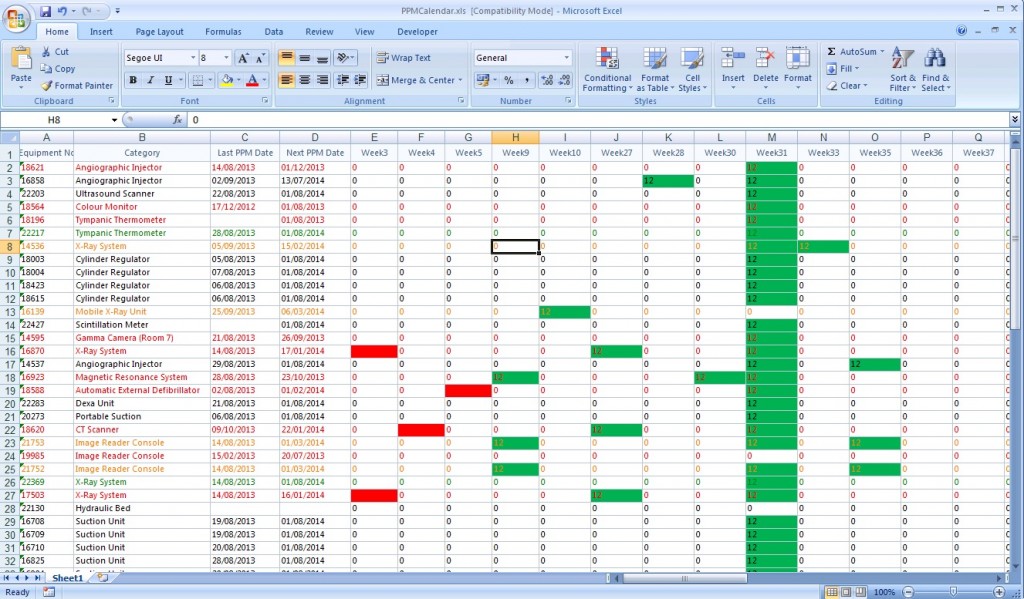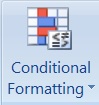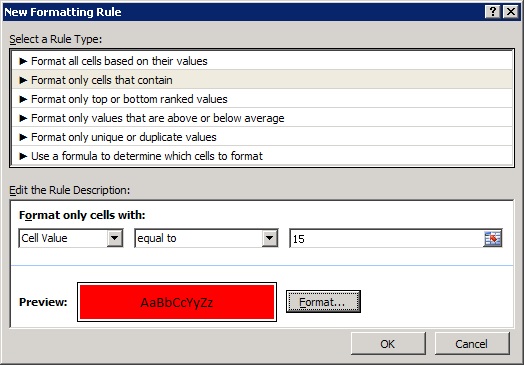Quite a few users have requested a PPM Calendar which shows a list of equipment and a table of weeks (or months) showing when each device will be (or was) serviced, along with colour coding to indicate whether each service was done early or late.
e-Quip has always been able to do this it was just quite time-consuming to do. Now we have added some system functions and a saved screen layout which greatly simplifies the task. It’s quite difficult to show in a screen-shot, but an example is shown below. You can download this spreadsheet to get a better idea what it looks like.
The reason that this was difficult before is that when using standard e-Quip PPM Scheduling for maintenance intervals less than 1 year, only the 1st job is created in advance. For example, if a device should be serviced every 3 months (in January, April, July and October) then e-Quip only creates the January job in advance; April’s job is created when the January job is closed, July’s job is created when April’s job is closed, and so on. This means that unless you do some fiddly calculations, only the 1st maintenance date is available to you. Well, those fiddly calculations are now encapsulated in easy-to-use e-Quip functions which are simple to use in calculated columns. If you’re not familiar with e-Quip functions then have a look in the documentation under “Advanced Concepts”.
Essentially this calendar is simply a collection of 52 calculated columns with each value representing the maintenance performed or required by a device in a given week. The possible values are:
0 No maintenance is due
1 a PPM job was completed (but not planned) in this week. It was completed on time or early
2 a PPM job was completed (but not planned) in this week. It was completed late
3 a PPM job was completed (but not planned) in this week. No other information is available
4 a PPM job was closed with a status of “Missed PPM” in this week
10 a PPM job was planned in this week. It was completed early or on time
11 a PPM job was planned in this week. It was completed late
12 a PPM job is planned in this week. It is not yet due
13 a PPM job was planned in this week. It was missed
14 a PPM job was planned in this week. It is currently in progress
15 a PPM job was planned in this week. It is currently overdue
16 a PPM job was planned in this week. No other information is available
It is trivially simple to export this screen to Excel and then to use conditional formatting to highlight each cell in a particular colour depending on the value it contains. The simplest way to do this is to:
a. Select all rows (Ctrl + A)
b. Click the Conditional Formatting icon on the Ribbon
c. Click “New Rule”
d. Click “Format only cells that contain”
e. Edit the rule description to “Cell Value Equal To 15”
f. Click the “Format …” button
g. Set the colour to red (or whatever you choose)
h. Click Ok.
Then repeat this for as many different values as you want to format.
You don’t need a software update to get this working. I shall put a couple of SQL scripts on the web site to define the new functions and to create the saved screen layout. If you’re not sure what to do with SQL scripts then give them to your IT team. Then just load the screen layout using the Column Chooser
Please let us know what you think or if you have any suggestions for improvements.