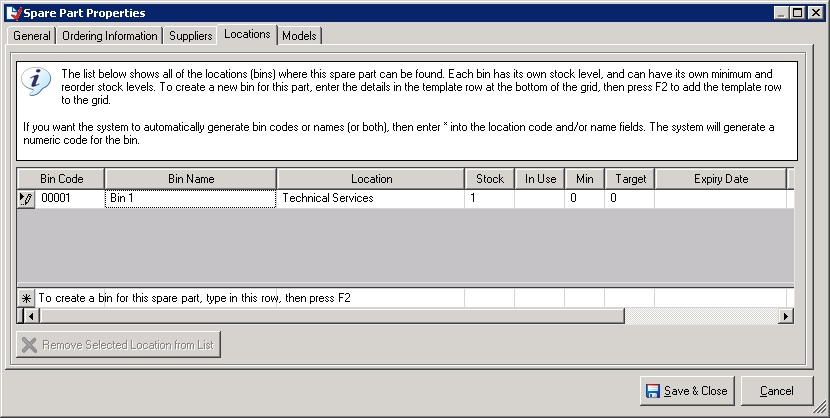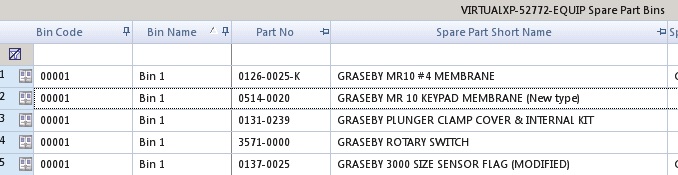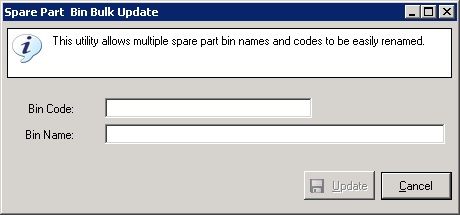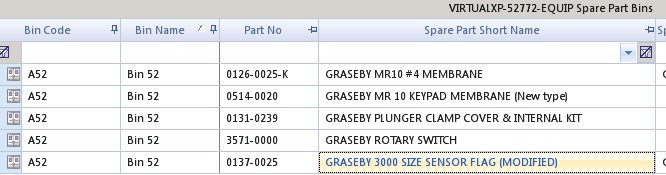Spare Part Location Bulk Update
From time to time you may want to re-organise your spare part store, and this will probably involve renaming your spare part bins. How can you do this?
For a single spare part you can do this by editing the spare part, going to the Locations tab and then simply change the location code and name by typing directly in the grid.
For example, if you wanted to rename Bin 1 (whose code is 00001) to have a code “A52” and the name “Bin 52”, then you can just type this directly into the grid shown above, replacing “00001” with “A52”, and “Bin 1” with “Bin 52”.
This is fine for a small number of spare parts, but if you were reorganising your entire store this could be very time consuming. Things also get more complex when a spare part location contains many different spare parts, which is extremely common. If Bin 1 contained 5 different parts, then each part in this location would have to be found, and the location renamed.
The screen-capture below (of the Spare Part Bin summary screen) shows the contents of Bin 1. We can see that it contains 5 different small parts.
It would be very time-consuming to open Part No 0126-0025-K and rename its part location, and then to repeat this for each part in the bin. That’s where spare part location Bulk Update comes in.
Simple select all of the bins (Ctrl+A), then right-click the mouse and choose Bulk Update. This will display the following screen.
Just enter the new bin code and name, then click Update.