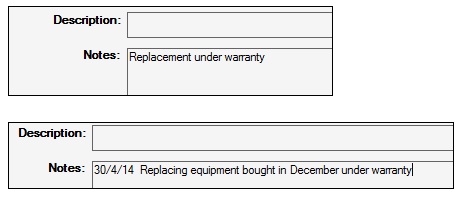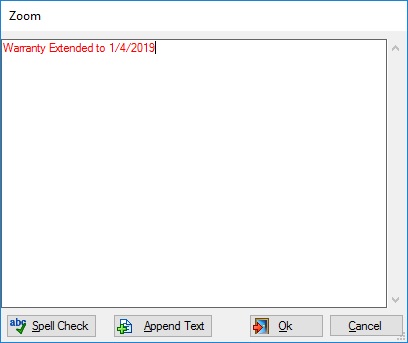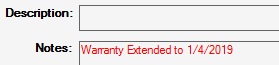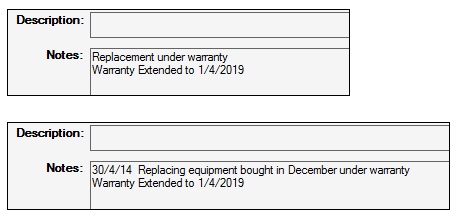Bulk Update is an extremely useful utility and has some clever features that you might not be aware of. I’ll try to post a separate article about these later today but this post is about one of the limitations of bulk update.
As you almost certainly know, bulk update always copies the data that you enter into the appropriate field on each selected record. This is fine for things like financial values, dates, lookups etc., but can be problematic for text fields, especially text fields that can hold a large amount of text which get added to over time. The equipment notes field, for example, is often used to record miscellaneous information about a device throughout its lifetime.
As an example, the notes fields for two separate devices are shown below:
Suppose that we wish to add “Warranty Extended to 1/4/2019” to the notes for both devices. In previous versions bulk update could not be used for this since it would have overwritten the existing notes. Bulk update can now handle this situation for text fields with scrollbars (i.e. any text field which supports the Zoom feature).
In order to do this:
a. Select the records to be edited, as normal, and select bulk update from the context menu.
b. In the notes field, press F2 to display the Zoom window.
c. Click the Append Text button (you can also use the F2 key again to do the same thing) at the bottom of the window then enter the desired text. Note that the text appears in red.
The Append Text button is a “toggle”. This means that each time it is clicked it reverses the previous action. i.e. clicking this button multiple times will repeatedly change the text colour from red to black, black to red, and so on.
d. Click the Ok button to close the window. Notice that the text is still displayed in red.
e. Now click Save & Close to apply the bulk update.
if you look at the records you will see that the new notes have been appended to the existing notes:
This feature will be available from version 3.6.0, which we plan to release in the spring of 2016. Initially this will only be available on the equipment & job property pages, but we may extend this if it turns out to be required on other screens.
As always, feedback is always appreciated.