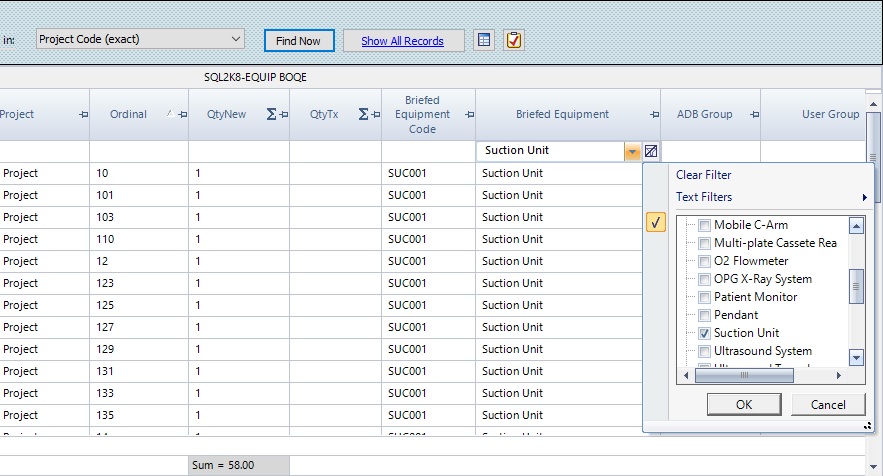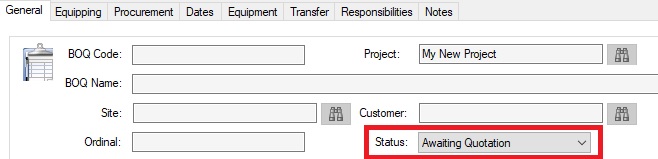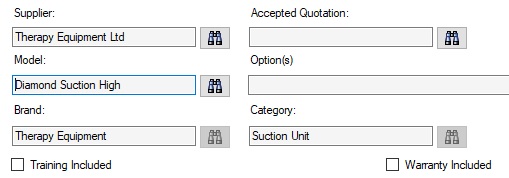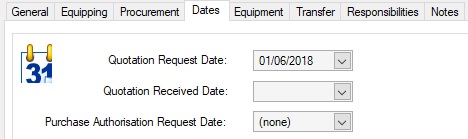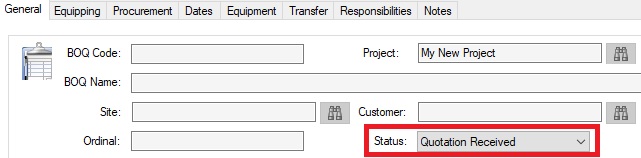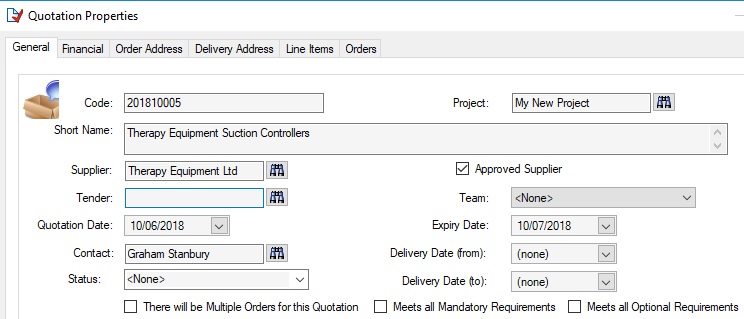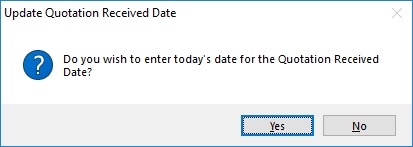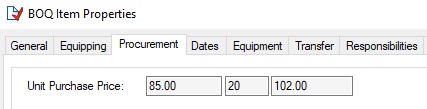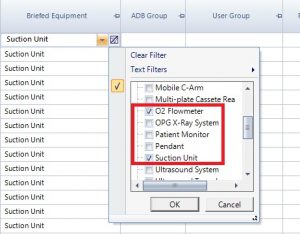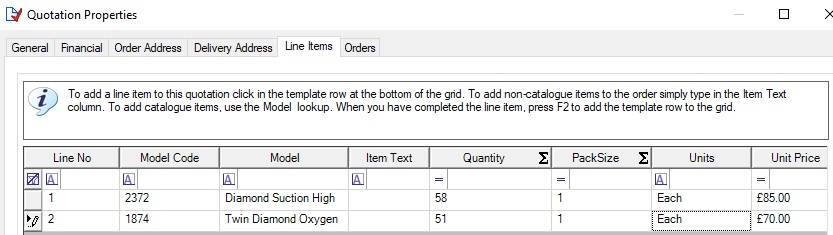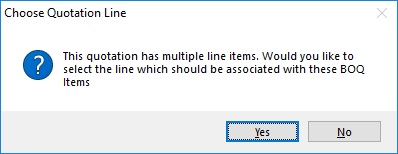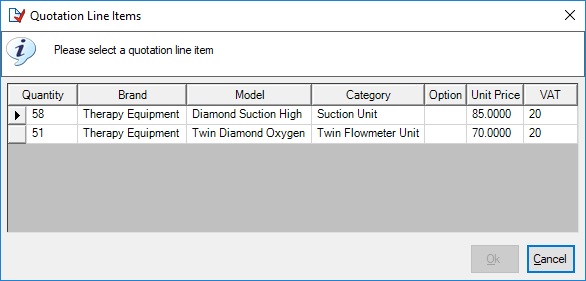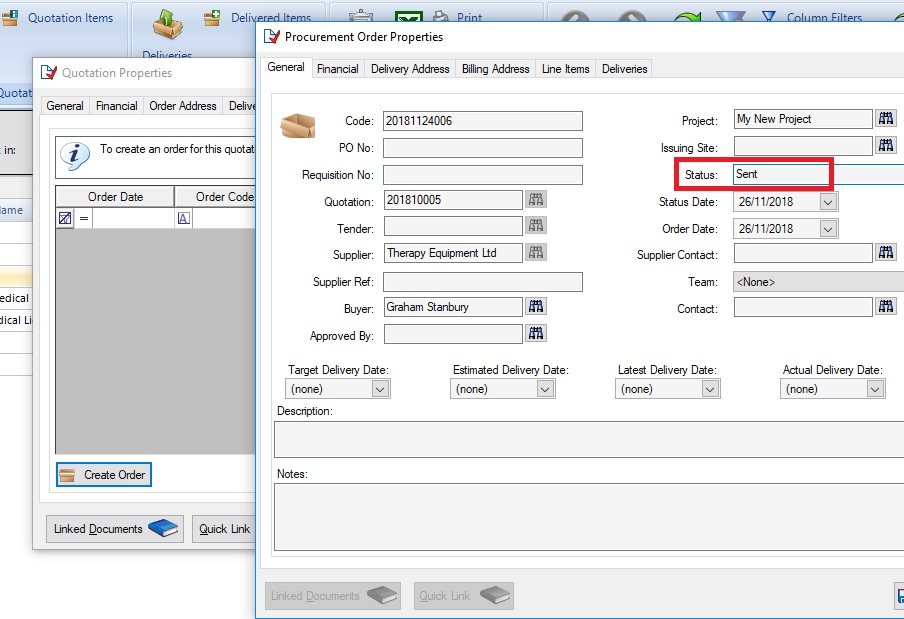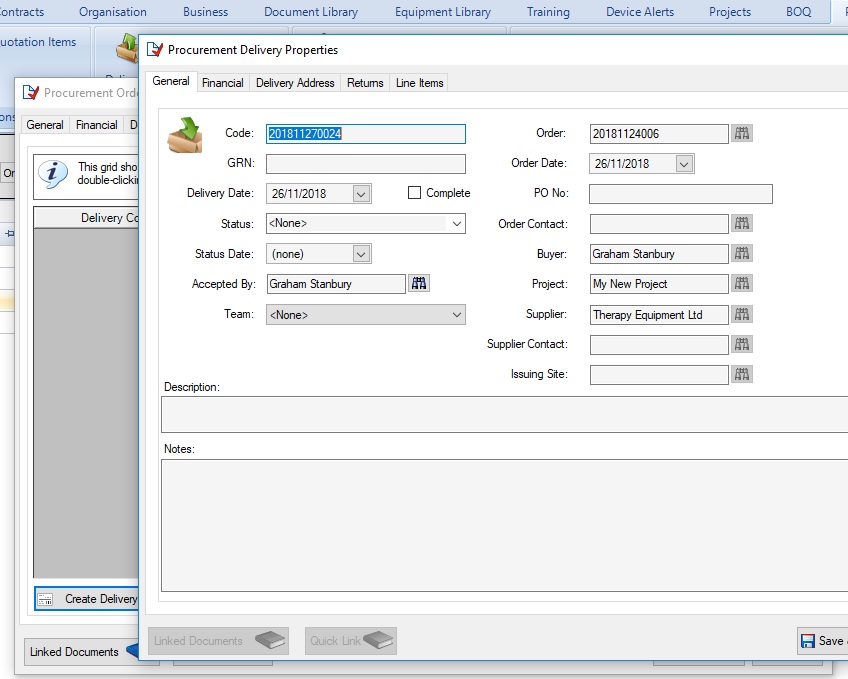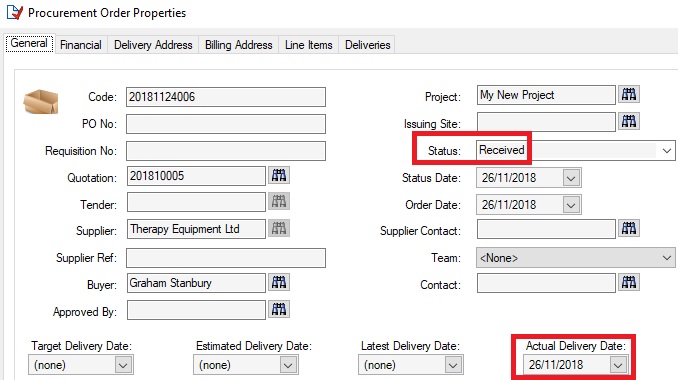This is the third part of an introduction to procurement with e-Quip. You really need to have read Part 1 and Part 2 to be able to get the most out of this, so I’ll assume that you have.
We’ll start with really simple example which dramatically simplifies the equipping phase. Remember from the previous articles that equipping is the transition from generic to specific. This is the process that you go follow when analysing:
- 6 x Pork Sausages
and deciding to buy:
- 6 x Waitrose Farm-Fresh Organic Chiplotas
We’re not going to miss the step out – that’s not possible. You could just go to a random shop and yell, “Please can I have half a dozen sausages”, but that’s just passing the decision on to someone else. Funnily enough, that’s exactly what happens most often in practice, but it’s called “using consultants”. To simplify our tour through Procurement I will just assume that:
- Your hospital has a policy of buying Waitrose Farm-Fresh Organic Chiplotas because:
- Your nursing staff are trained on how to eat them;
- Your catering staff are trained on how to cook them;
- Introducing a new type of sausage to the wards would be confusing and could lead to a sausage-related clinical incident;
- You are implementing the MHRA best-practice of reducing the number of different sausages used by the hospital;
- You can easily get spare parts for them
- Ok, I’m stretching the analogy a bit here!
Single-Step Equipping
In the sample data that you have imported you will find a large number of Suction Controllers. Go to the BOQ Items screen (you did read Part 2, didn’t you?). As you have only a small amount of data it is Ok to click “Show all Records” and then use Excel-style filtering to find them. You will also notice that I have used auto-sum to tell me how many I need (58).
For all the reasons given for my sausage decision, I’m going to decide to buy:
- 58 x Therapy Equipment Diamond High Suction Controller
That’s it – equipping done! All we need to do it let Therapy Equipment in on the secret and tell everyone else what I’ve done. I’ll email them to ask for a quotation and then update my BOQEs.
- Select all of the suction controllers (Ctrl + A if you’re looking at the screen above);
- Right-click and choose Bulk Update;
- The BOQE property page will appear.
- Set the Status:
- On the Equipping tab set:
- Supplier and Model
- On the Dates tab set the Quotation Request Date
- Now click “Save & Close“
Congratulations – you’ve started the procurement process. I hope that you can see how the BOQ, along with the status of each BOQE, is what tells you everything you need to know (at least as far as your procurement project is concerned).
Receiving the Quotation
The nice people at Therapy Equipment have received your email and rushed a quotation back to you, so you need to update your BOQ again.
- Find the 58 suction controllers that we’re dealing with. If you’re familiar with e-Quip you should know lots of ways of doing this. You could search by status, supplier, model, briefed equipment, …;
- Select the records and run Bulk Update again;
- Set the Status;
- On the Equipping tab click the binoculars on the Accepted Quotation lookup and then click “Add New“. The Quotation property page looks similar to the spare parts order screen, which you are probably familiar with. On the front page you enter the supplier details and then you add line items to match the quotation that you have received. The principal different is that the line items are models, not spare parts.
- You must enter a supplier but I have entered a few other details as well
- When you add the line items the price will be copied from the model record. You would probably need to edit the Unit Price to match the value in the quotation.
- Save the quotation then select it in the Lookup. It will be copied to the Accepted Quotation field.
- You will be asked if you should use today’s date for the Quotation Received Date. Either accept this or enter a different date on the Dates tab.
- There is no need to enter the Supplier, Brand, Model or Category as these have already been set. However, we do now know the purchase price (£85 in my example). Either enter this manually in the Unit Price field on the Procurement tab, or click the large button next to the Accepted Quotation labelled “Copy Model & Prices from Quotation“;
- Click Save & Close to update all of the selected records.
No we have accepted a quotation we are ready to place an order, but first, let’s take a step back to talk about automated processing.
How Much can/should e-Quip do for You?
The exercise we have just been through was entirely trivial in that it involved:
- A bunch of BOQEs where the model was the same for each;
- A quotation with a single line item.
It is fairly logical to assume that if a BOQE has an accepted quotation, and the quotation has only one line then the price for that BOQE is the price from the quotation line item.
Perhaps a more realistic scenario is that we are not only buying all of our sausages from Waitrose (sorry, suction controllers from Therapy Equipment), but Oxygen Flow Meters (or pork chops) as well, for all the same reasons. What would we have done differently?
The first thing is that our original search would have been different:
We could have done a Bulk Update for the Status (i.e. Awaiting Quotation), for the Supplier, Brand and the Quotation Request Date, but not for the models. These would have to be done in two stages, first for the 58 “Diamond High” suction controllers and then for the 51 “Twin O2 Diamond” for the flow meters.
When the quotation arrived, should we Bulk Update both the suction controllers and flow meters together, or do this in two stages: once for each model? The basic question that I’m asking is, is it possible for e-Quip to somehow work out that an “SUC001 Suction Unit” is the same as a “Therapy Equipment Ltd Diamond Suction High Suction Controller” and to do the same for the flow meter? Perhaps an AI (Artificial Intelligence) approach could analyse the words in the description and make a guess. Could e-Quip look at the quantities in the selected BOQEs and work out that the quotation line with a quantity of 58 must correspond to the 19 BOQEs for SUC001 because their total adds up to 58? I suppose this is theoretically possible but that assumes that you have selected all of the SUC001 BOQEs. There are many scenarios where you might not do this; you might just be looking the equipment for a particular location, or maybe you are working in phases, with a batch to be ordered in June but the next tranche not required until several months later.
A transition is being made here between “worlds” or domains. There is the domain where you decide the codes and names (like SUC001 Suction Unit) and the domain which is under the control of whoever sends you quotations, i.e. suppliers. There really is no way to auto-magically infer a correspondence between these two domains except in the trivial case we have already seen. i.e. the when the quotation has a single line item. You are able to make the decision that everything that you have selected relates to the quotation line item, which is exactly how we copied the price from the quotation to the selected BOQEs in out last example when you clicked “Copy Model & Prices from Quotation“.
This only worked because the quotation had a single line item. If you were to do this with a multi-line quotation the results would have been slightly different:
Important Note: This means that the BOQEs must be updated in two stages, one for each model.
There are many situations where it is not possible for e-Quip to make inferences about your data. Let’s say for example that you order 100 of something and 50 arrive. At the order level, e-Quip knows that the order has been part-delivered. However, it cannot have any idea which BOQEs the 50 that you have actually relate to. It might be the 50 in a particular department, or 50 in a ward, or 50 for Phase I of the project, or 25 for one department and 25 for another.
Raising an Order
Tenders, quotations, orders, deliveries and even invoices are very similar entities. The first says, “Dear supplier, how much will you charge for yyy?“. The second says, “Dear customer, yyy is £zzz“, the third says, “Dear supplier, please can I have a yyy for £zzz“, the fourth says, “Dear customer, here is your yyy – enjoy!” and the eventual invoice will say, “Dear customer, please can I have £zzz for the yyy we sent you“. The basic details are the same; all that is really changing are some of the words and who it is from/to. This means that it should be possible to create an order from a quotation, a delivery from an order, and an invoice from a delivery. You may already be doing this to create deliveries from spare part orders.
So, go to the quotation screen and find the Therapy Equipment quotation that you have just created. Go to the Orders tab and you will see a button labelled “Create Order” in the bottom left hand corner. Click the button and the order property page will appear. All of the stuff that is relevant (supplier, line items etc.) will have been copied to the order.
You can complete whatever fields you like, but make sure that you set the status to indicate that the order has been dispatched. My configuration uses the word “Sent“.
Then save the order. This will take you back to the quotation screen which you can also save and close. Let’s see what’s happened to our BOQEs. I’ve reduced the number of columns to make things clearer. but you should be able to see:
- The status has changed
- The order details are being displayed
We have successfully created an order and the BOQ has been updated.
Could you do this Any Other Way?
It was the act of saving the order which updated our BOQEs. It doesn’t matter how the order is created in the first place. You could do this from:
- The quotation (which we did in this example);
- The order screen (Ctrl + N);
- The BOQE property page (Add New inside the Order lookup on the Procurement tab);
- The BOQE Bulk Update screen (Add New inside the Order lookup on the Procurement tab).
Either way, the results would have been exactly the same.
How Much can/should e-Quip do for You?
I have asked this question before in the context of quotations, but how about orders? I ordered 58 suction controllers and there are 58 suction controllers in my BOQ, but what would have happened if I had ordered 57 suction controllers, or even 0 suction controllers? What if I had ordered 50 Diamond High controllers and 27 Diamond Low? i.e. my order had multiple line items. It is just not possible for e-Quip to work out which BOQEs are affected by the line items in an order (or delivery for that matter).
All it can reasonably do is assume that:
- The order is associated with a quotation;
- The quotation does not have the checkbox “There will be multiple Orders for this Quotation” ticked;
- Therefore, every BOQE linked to this quotation must be affected by this order.
If you know something to the contrary, then you need to update the BOQ to let e-Quip, and everyone else, know.
Receipting a Delivery
You’re probably familiar with creating deliveries for spare part orders. You can do this either from the order or delivery screens. I’ll do it from the order property page and for this simple example I’ll assume that everything that I have ordered in in the delivery.
Go to the order screen and open the order that you just raised. Go to the Deliveries tab and click the “Create Delivery” button. This should look familiar, because it’s exactly the way that we created the order from the quotation. You can enter as much detail as you like, but I’m just going to accept what e-Quip has done and save & close the delivery.
This will take you back to the order property page. Notice that the Status has changed and the Actual Delivery Date.
Again, referring back to spare part deliveries, you won’t be surprised to learn that had you edited the delivery line items to reduce the quantity, then the order status would have been set to “Part Received“.
If you now go back to the BOQE screen you will not only see all of the Procurement information (order & delivery) but the status has changed to “Delivered“.
At this point you could argue that Procurement has finished and commissioning is about to begin, so let’s leave it there for the time being. The next article will cover some more complex issues.